-
Written By Rohan Wiese
-
Updated on August 12th, 2024
How to Archive Yahoo Mail to Hard Drive – A Complete Guide
Summary: Archiving emails is the best way to keep your emails safe from hacking, virus attacks, or accidental data loss. Here, we will discuss one of the popular online email clients, Yahoo Mail. Here, you can find the manual & the professional Yahoo Mail Archiving Tool to archive Yahoo Mail to hard drive. Download Now Purchase Now
Yahoo Mail? It is a widely & popularly used online web-based email client worldwide. For any communication, either for personal or businesses, opt for the web-based email services, as it considers the safer way. However, Yahoo Mail is trusted and marked as the safer way for any email communication, but various situations may occur to archive Yahoo mail to hard drive. There are various advantages of archiving Yahoo emails.
Some users are still looking for a quick and reliable solution to download Yahoo emails for offline access, free up space in Yahoo Mail, etc. These needs can be easily full-filled by archiving Yahoo emails to an external hard drive.
The central essence of the blog is How to archive Yahoo Mail to a hard drive? There are various methods to save Yahoo emails to the hard drive. But, before that, let’s consider the need to archive Yahoo emails on a computer.
Why Need to Archive Yahoo Mail to Hard Drive?
Saving data is nowadays a crucial component to do so. The reasons to save emails from Yahoo Mail to the computer can differ from each other. Below are the common reasons to archive Yahoo emails.
- Creates a backup of Yahoo emails to a computer or local drive for easy access and restore process to Yahoo emails.
- Sometimes, easy or offline access to the emails can be the reason to backup or save Yahoo mail to the hard drive.
- When a Yahoo account is being compromised or hacked, and you do not have any backup files of Yahoo emails or didn’t ever archive Yahoo emails, you will lose the data. Here, the backup Yahoo emails can play a vital role in restoring your Yahoo emails.
- Archiving Yahoo mail to the hard drive helps restore emails after any outage conditions of Yahoo mail or in any virus attacks.
How to Save Yahoo Emails to Hard Drive?
There are various methods to save the emails from Yahoo Mail to the external hard drive. Here, you can use all methods respectively to do so.
- By Using Copy Paste Method
- Print Method to Download Yahoo Email
- POP/IMAP Setting to Save Yahoo Emails
- Professional Method to Archive Yahoo Emails to Hard Drive
#1. Copy and Paste Method to Save Email from Yahoo Account
- First of all, Sign In to your Yahoo Mail account.
- Open the email you need to save.
- After that, copy the entire email data of the email.
- Now, Open the Microsoft Word application and paste copied data.
- Click the File>>Save As option.
- Here, choose the desired saving path and name the file. Click Save.
Using this copy and paste method, users can save only one Yahoo email to the hard drive. For multiple Yahoo emails, one has to perform the steps respectively for each email.
#2. Print Method to Download Yahoo Emails
- Open your default browser and log in to your Yahoo account.
- After that, open the email that you want to download or archive.
- Here, press Ctrl+P from the keyboard or you can click the more option of email and select Print.
- Now, select the destination as Save as PDF and click the Save button to archive Yahoo mail to hard drive.
The above-listed steps are useful for archiving single emails from a Yahoo account. If you want to archive multiple emails with these steps, it means you have to perform the steps repeatedly for each Yahoo email.
#3. POP/IMAP Setting to Save Yahoo Emails
First of all, users have to configure their Yahoo mail account to POP supported email clients such as Outlook, Thunderbird, Gmail, etc. Let’s explore the steps to do so.
- Open Microsoft Outlook and Sign-In the Outlook account.
- After that, click the File>>Add account option.
- Here, enter your Yahoo email id and check to set up the account manually. Tap Connect.
- Now, press the POP option from the displayed wizard.
- Enter the Yahoo password. (If enabled two-step verification, then Enter Yahoo app password if not then use normal Yahoo password)
- Finally, you have configured the Yahoo account to Outlook.
By following the above steps, you can configure the Yahoo account with POP/IMAP supported email service Microsoft Outlook. After this, we can easily archive Yahoo mail to hard drive via Microsoft Outlook.
- Open Outlook, click File>>Open & Export>>Import and Export.
- Now, choose the option Export to a file and tap Next.
- Select the file formats (Comma Separated Values (CSV) or Outlook Data File). Tap Next.
- After that, opt the Yahoo account and click the Next button to move further.
- Choose the saving path & tap Finish to save Yahoo emails to the hard drive or desktop.
#4. Professional Method to Archive Yahoo Mail to Hard Drive
Do you face issues while attempting the manual techniques to download or archive emails from your Yahoo account? Here is the best solution. Yahoo Mail Archiving is one such utility to save or archive emails from Yahoo Mail. Using this, one can safely download Yahoo emails in bulk to a hard drive/desktop/or USB drive. Besides, the process for archiving Yahoo emails is simple to follow.
Simple Steps to Archive Yahoo Mail to Hard Drive
- Download and Install the Email Archiving Tool.
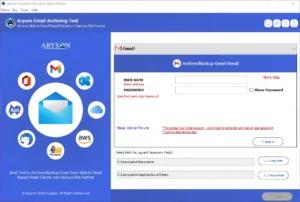
- Select the Yahoo Email from the drop-down menu.
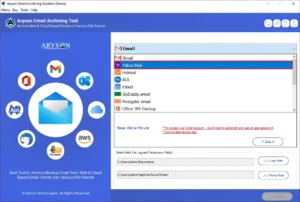
- Log in with the Yahoo id & app password.
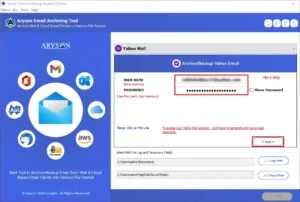
- Select the mailbox folder of your Yahoo account.
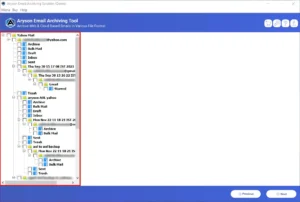
- Choose the saving formats from the displayed drop-down.
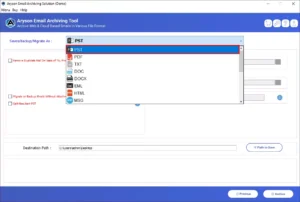
- Select the required feature of the Yahoo Archiving wizard.
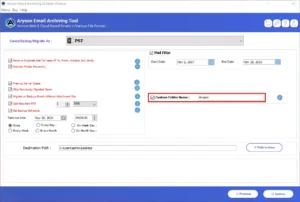
- Finally, choose your path of the hard drive as a saving resultant file path.
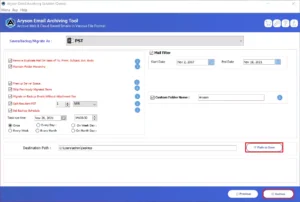
- Click the Convert button to start archiving Yahoo emails to the external hard drive.
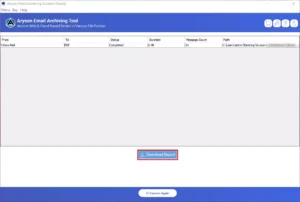
Other Benefits of the Professional Method
- With this professional method, one can backup and save Yahoo emails into multiple file formats such as PST, EML, EMLX, MBOX, MSG, PDF, etc.
- One can migrate Yahoo emails to Gmail, Office 365, AOL, GoDaddy Email, Zoho mail, Thunderbird, iCloud, etc.
- It also supports importing Yahoo emails to another Yahoo account with 100% data security and safety.
Conclusion
There are many instances of circumstances when a user needs to archive Yahoo mail to hard drive. In this blog, we have discussed the various aspects of users’ why they need to do so. Also, listed the different manual methods to execute the archiving process of Yahoo emails. Sometimes, due to the restriction of the free method, users fail to archive the Yahoo emails to the computer. Therefore, we have come up with a professional method to archive emails from Yahoo mail to a hard drive or PC/Computer.
About The Author:
As a lead technical writer, I know the technical problems faced by office and professional users. So, I decided to share all my technical knowledge through this blog. I love helping you with tough challenges when dealing with technical issues.



