-
Written By Suman Rawat
-
Updated on September 6th, 2023
[Solved] Get Rid of Outlook Error 0x8004210A
Summary: There are various solutions to resolve Outlook Error 0x8004210A, so in this blog, we will describe the simple and straightforward ways to do the same. You can easily solve this error by using MS Outlook. Additionally, we have also included an automated approach that consists of the best Outlook PST Repair Tool to fix the above-mentioned error. Download Now Purchase Now
What is 0x8004210A error Outlook?
In MS Outlook 0x8004210A error occurs when the operation is timed out while waiting for a response from the receiving server. It usually appears when you tend to send or receive emails using Outlook as a mail client. In other words, this error happens when there is a Send/Receive error and the operation performed is timed out. Moreover, it also suggests contacting the server administrator or ISP for help in receiving the messages.
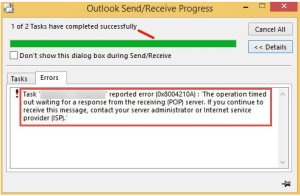
Now let’s move forward to learn the solution to fix 0x8004210a error in Microsoft Outlook.
Solutions to Fix Outlook Error 0x8004210A
The 0x8004210a error is the same for all its versions, like 2021, 2019, 2016, 2013, 2010, and 2007. It happens when Microsoft Outlook fails to establish a connection with your email server. So that we have listed all the possible solutions to fix this error.
1. Check Your Internet Access
First of all, check your internet connection and make sure it is working properly. To verify it, you can enter any website on your browser, and if it opens smoothly, then there is no problem with your internet. However, if it doesn’t open then the error is occurring because of the bad internet connectivity. So, resolve the internet issue before trying Outlook again.
2. Remove Useless Emails from the Mailbox
Sometimes in Outlook, useless emails get corrupted and occupy more space; due to this scenario, your account is facing a 0x8004210A error. Therefore, log in to your account and open the mailbox section and delete unwanted and suspicious emails from there to protect it from errors like this.
3. Extend Server Timeout Limit
Most of the time, Outlook Error 0x8004210A occurs because of the server timeout limit, so to prevent it, you can expand its limit from the account settings. For doing so, follow the outlined steps below.
- Go to File >> Account Settings >> Account Settings.
- Select the account and click on the Change button.
- Now go to the More Settings option.
- In the Internet Email Settings dialog box, select the Advanced section and increase the Server Timeouts, then click OK.
4. Disable Antivirus and Windows Firewall
If you have downloaded any antivirus program in your system, then it is possible that it is not compatible with your Outlook application. Hence, your antivirus program automatically scans any email you send or receive, and because of the delay, it leads to error 0x8004210a. Therefore, to solve this issue, disable your installed antivirus and firewall programs to make Outlook fully unrestricted access.
5. Restore Outlook Email via Scanpst.exe
Scanpst.exe is a built-in tool by Microsoft that can be used to scan for errors in your apps and programs and fix them. Therefore, you can use this Inbox Repair tool in MS Outlook to scan the errors to repair them.
- On your browser, search for ScanPST and open it.
- Select the Browse option for the Outlook profile you need to repair and click the start button to begin.
Through the above process, you can only fix minor errors in your program files.
6. Make a New Outlook Account
If your Outlook program is compromised, then you have to repair it via repairing Office to fix the error.
- Go to the Control Panel and open the uninstall programs section.
- Click the Microsoft Office option and select the Change button.
- Here, choose Repair and click Continue.
These are all the methods that can help you to Outlook error 0x8004210A. However, the above procedures don’t guarantee to resolve this error because they consist of various disadvantages, some of which are mentioned below.
Drawbacks of the Manual Method
- Not suitable for non-technical users.
- These methods require time and patience to perform.
- Due to the complexity of some of the above procedures users might face difficulties to face them.
- There are chances of data errors and potential loss of information due to any manual mistake.
The above demerits are some common factors that affect users’ choices while selecting the right method for solving the Outlook timeout error. Therefore we have included an automated approach to solve all of the issues in the most reliable way.
Use Outlook PST Repair Tool to Fix Outlook Error 0x8004210A
This Outlook PST Repair Tool is the most trustworthy software that can resolve 0x8004210A errors in Outlook with proficiency. This software also restores any corrupt or inaccessible PST file with 100% data integrity. It provides a user-friendly interface to recover data with a smooth and straightforward process. Additionally, you can recover deleted PST files and save the recovered data into multiple file formats such as EML, DBX, MSG, PST, and MBOX.
Step-by-Step Guide to Fix 0x8004210A Outlook Error
- Download and Run the Outlook PST Repair Tool.
- Select the PST file you want to repair.
- Choose the Recovery mode and click OK to proceed ahead.
- Select the folders you need to restore and click on the Save button.
- Choose the New PST option to save the data of the corrupt file.
- Utilise the other features provided by the software.
- Finally, click the OK button to fix the 0x8004210A error in your Outlook account.
Conclusion
Through this article, we have explained what Outlook error 0x8004210A is and how you can resolve it manually. However, if the manual methods don’t resolve your problem, you can also try the professional solution. Moreover, using the professional solution, you can easily fix any error regarding MS Outlook. But the choice is yours; go with the solution that suits you the best.
Frequently Asked Questions
Q. What does POP server timeout mean in Outlook 2016?
Ans- When you try to send or receive emails in Outlook and your internet connection is weak, you encounter this 0x8004210a Outlook 2016 error (server timeout). Furthermore, there are various reasons for the 0x8004210a error, but the most common reason is an unconnected internet or an unavailable network connection.
Q. How to avoid 0x8004210A Outlook error?
Ans- 05 Proven Tips to Avoid 0x8004210A Outlook Error:
1. Check the Internet connectivity.
2. Remove unwanted and corrupt emails.
3. Extend the server limit of timeout.
4. Disable Antivirus and Windows Firewall.
5. Make a New Outlook Account
About The Author:
Suman Rawat is a technical content writer and expert in the fields of email migration, data recovery, and email backup. Her passion for helping people has led her to resolve many user queries related to data conversion and cloud backup.



