-
Written By Suman Rawat
-
Updated on August 29th, 2023
How to Protect Gmail Account from Hackers- 03 Best Solutions
Summary: Nowadays, several methods are available, both manual and advanced, to protect Gmail account from hackers. In this blog, we will explain the parameters we should follow to protect our Gmail account. Besides this, we provide both the manual and advanced methods that have been discussed, along with a step-by-step Guide. However, there are multiple manual methods available. We have explained 02 of the main types. In addition, the advanced method involves using the Gmail Backup Tool.
Around 1.8 billion people use Gmail, a free email service provided by Google, on a global scale. It is among the top email clients in terms of popular confidence. Up to 15 GB of storage space is provided by Google Mail for free per user. People can thus send and receive emails up to 25MB in size and up to 50MB, including attachments.
However, Google Mail is prone to cyber-attacks, which could lead to data loss. Therefore, you can backup or migrate emails from One Gmail account to another if you wish to prevent data loss or corruption. Let’s learn more about the several reasons why users backup their Google Mail data.
Why is a Gmail Account Backup Necessary:
Gmail has billions of users globally. More users simultaneously mean more prone to online attacks. Due to this, users want to secure their data by restoring their Gmail backup accounts. Let’s familiarise ourselves with those causes because of which we need a backup of our Gmail account, which are such as:-
- Protect Gmail account from Hackers:- Even after setting up privacy settings, hackers can sometimes access your Gmail account. They can delete your Gmail account, which results in data loss. However, By using the professional tool, you can protect your Gmail Account data.
- Accidental Email Deletion: – Users sometimes unintentionally delete important emails, and they are unable to retrieve them. In such a case, making a backup of your Gmail emails might be an added advantage.
- Unanticipated PC or computer shutdown:- There are possibilities that the system won’t react correctly and will shut down suddenly. Due to this majority of the time, a sudden system shutdown leaves users with serious problems or even data loss. So a backup of emails is a must.
- Due to the Internet server:- Because Gmail is a cloud-based service, you need the Internet to access your account. For users to access their Gmail accounts, a dependable internet connection is a must.
How to Protect Your Gmail Account from Being Hacked
There are multiple methods and parameters that can be taken into account to protect Gmail account from hackers. Let us first look at the parameters to protect your Gmail Account.
6 parameters that you should follow to protect Gmail from hackers.
- Protect your password
- Access your security options
- Utilizing Google’s Security Options
- By using Security Checkup
- Utilizing Additional Security Settings
- Defending Your Device/Computer
Backup Gmail Account Using the Various Manual Methods
There are multiple manual methods available to back up Gmail accounts. A few of the popular methods we have discussed below are as follows:-
#1 Backup Gmail Email with Google Takeout
You can use the below steps to download Gmail emails using Google Takeout.
- First and foremost, log in to your Gmail account.
- Secondly, click on the Profile Image in the top right corner of the screen and select Manage your Google Account option.
- At this point, from the navigation menu that appears on the left side of the screen, click on Data and Privacy.
- Scroll the page down and select the option download your data option under the download or delete your data section.
- After this, you will see the Google Takeout wizard with all the options checked by default.
- On this page, click on the Deselect all option and check the box for the Mail option.
- Now scroll down the Google Takeout Wizard page until the end and click on the Next Step Button.
- After this, choose the options as a delivery method, frequency, file type, & size. In the end, tap the Create Export Option.
- In the last part, you will receive a download link to your Gmail inbox folder. And Finally, the whole process to backup your Gmail account is now complete.
#2 Backup Gmail Emails to PDF Format on an External Hard Drive
These steps will help you to export Google Gmail emails to PDF.
- Log in to your Gmail Account by using your Gmail Account credentials.
- Now click on the particular Email and open it, which you want to save on your External Hard Drive.
- Above the email, select the Print All Icon to print the particular Email.
- As soon as you click, you will receive a Pop-up of the Print Option.
- After this, under Destination, choose the option Save as PDF and click on the button Save at the end in order to save the particular email in PDF format.
It should be noted that this method only allows you to backup one email at a time from Gmail to PDF. It implies that it forbids the backup of every Gmail email.
However, there are certain limitations associated with the above given manual methods, such as:
- The whole process is time-consuming.
- No Survey found that the entire data would be backed up.
However, Due to the limitations, users look for more professional options to create a complete Gmail account backup. We, therefore, recommend an alternate approach to consumers in order to get around this problem.
Protect Gmail Account from Hackers Using the Automated Solution
Data loss can be prevented, and your Gmail account can also be protected from hackers by creating a Gmail Account backup. As per the professional approach, and to make your Gmail email risk-free we have a reliable Gmail backup Tool. By using this trustworthy tool, you can backup Gmail emails with attachments. It Converts the data into multiple formats, such as PST, PDF, MSG, MBOX, EML, CSV, DOCX, and many other file formats.
Users can migrate emails from Gmail mailboxes into Office 365, iCloud, IMAP, Hotmail, HostGator, and many more email clients by using this software. It’s also the most reliable technique to carry out the procedure, and it helps to save time as well.
Step-by-Step Guide on How to Use Gmail Backup Tools.
- First, download, install, and launch the Gmail Backup Email Tool.
- Sign in to the software by entering your Gmail ID and Third Party App Password.
- The Software will display all the mailboxes your Gmail Account has. Now select all the folders that you need to back up and press the Next Button.
- Note:- You can Go for the option Yes under Skip the All Mail Folder during the backup process. Click Next.
- Select the option PST from the drop-down list when you choose the Save in File format option.
- You Can select Skip Duplicate Email on the basis of To, From, Subject, and Body.
- Similarly, You can go for the Split PST File option. It allows breaking the resultant PST FIle based on the size MB and GB.
- An additional feature to migrate or backup emails without attachment files is available, choose it if you want to.
- This software also provides a feature that frees up the server space while performing a backup.
- By using the Data Filter, selective backup of Gmail Emails can be done by providing start date and end date.
- Select the Next Button.
- Using the Save Path option, you can choose the Location for the output data to be saved.
- In the end, select the download option to download the Gmail mailbox emails locally in PST File format.
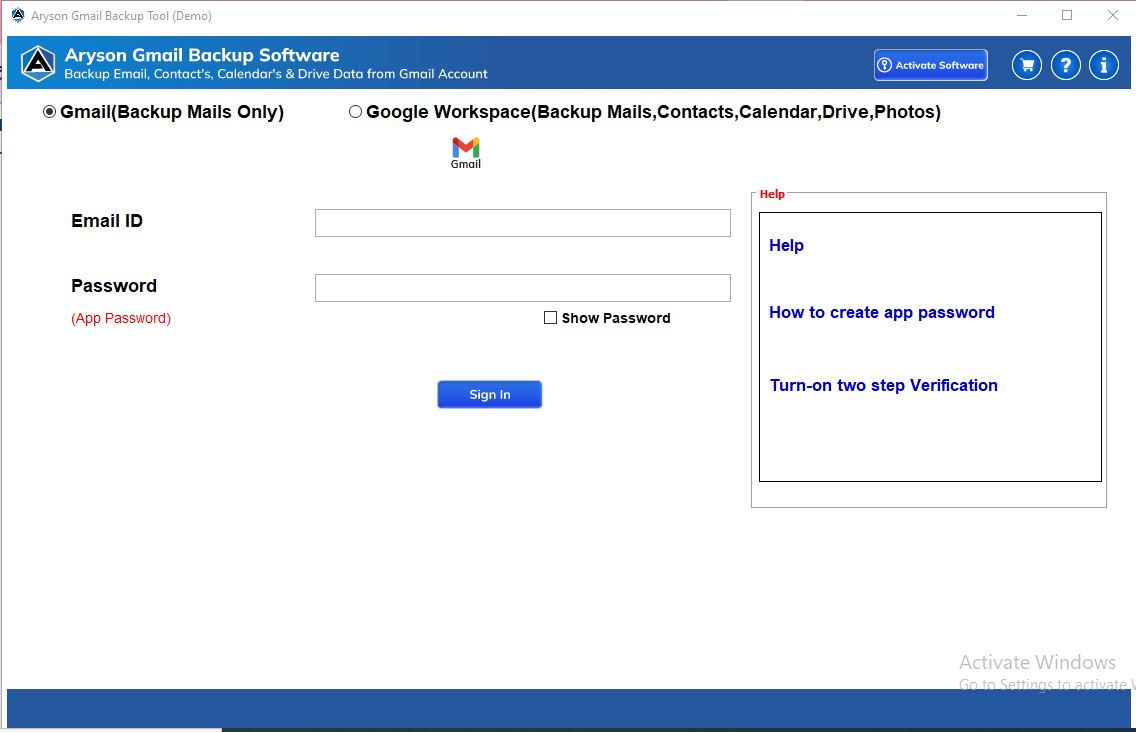
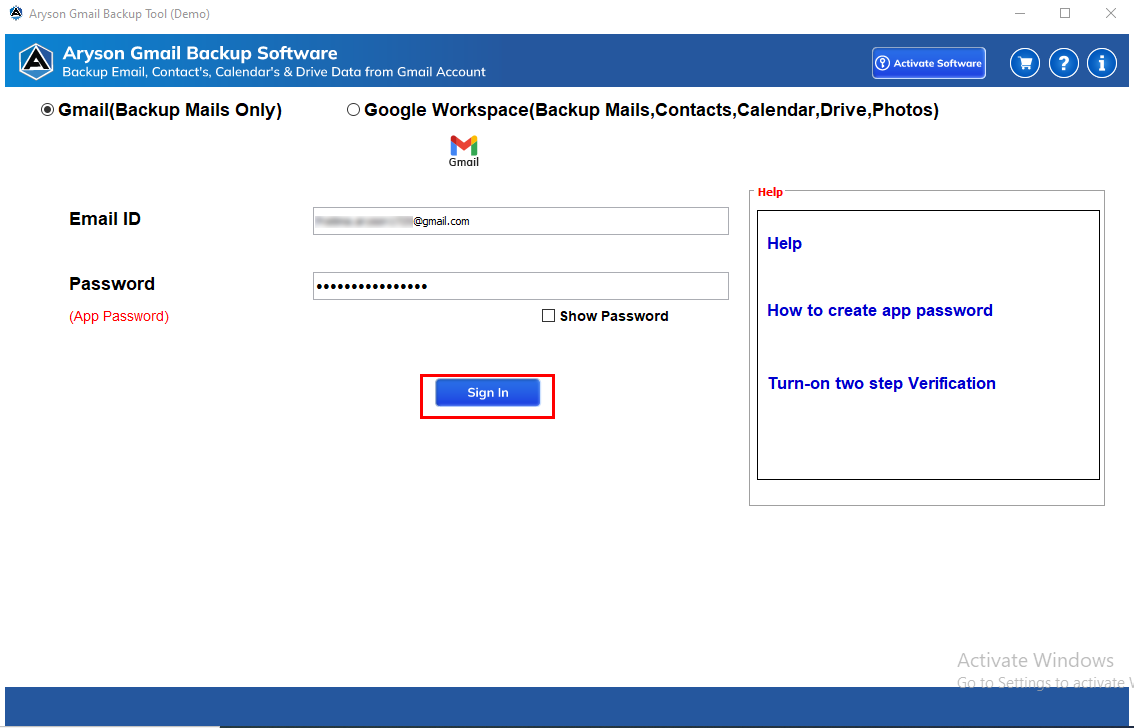
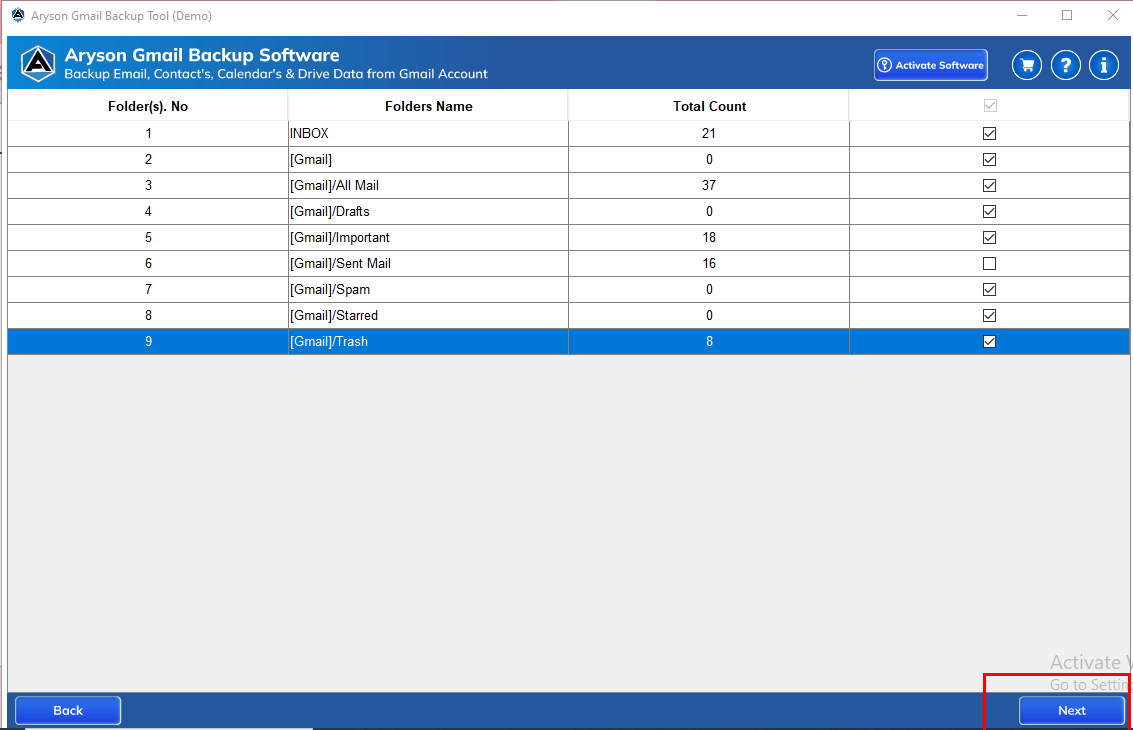
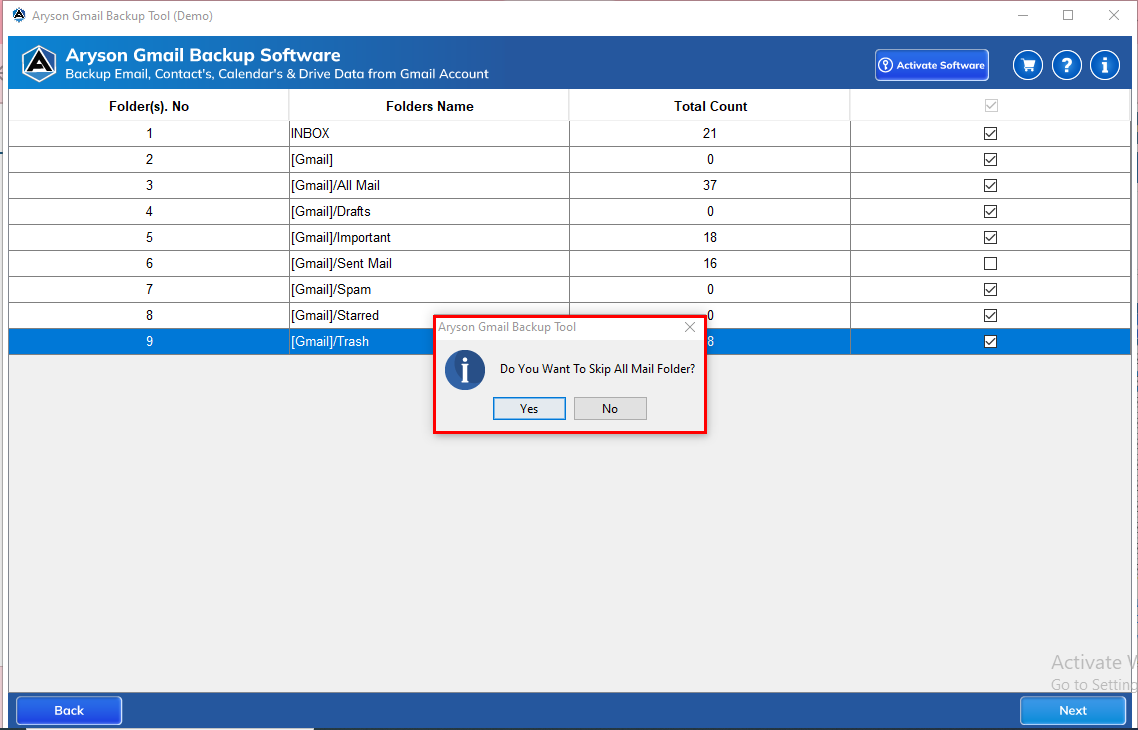
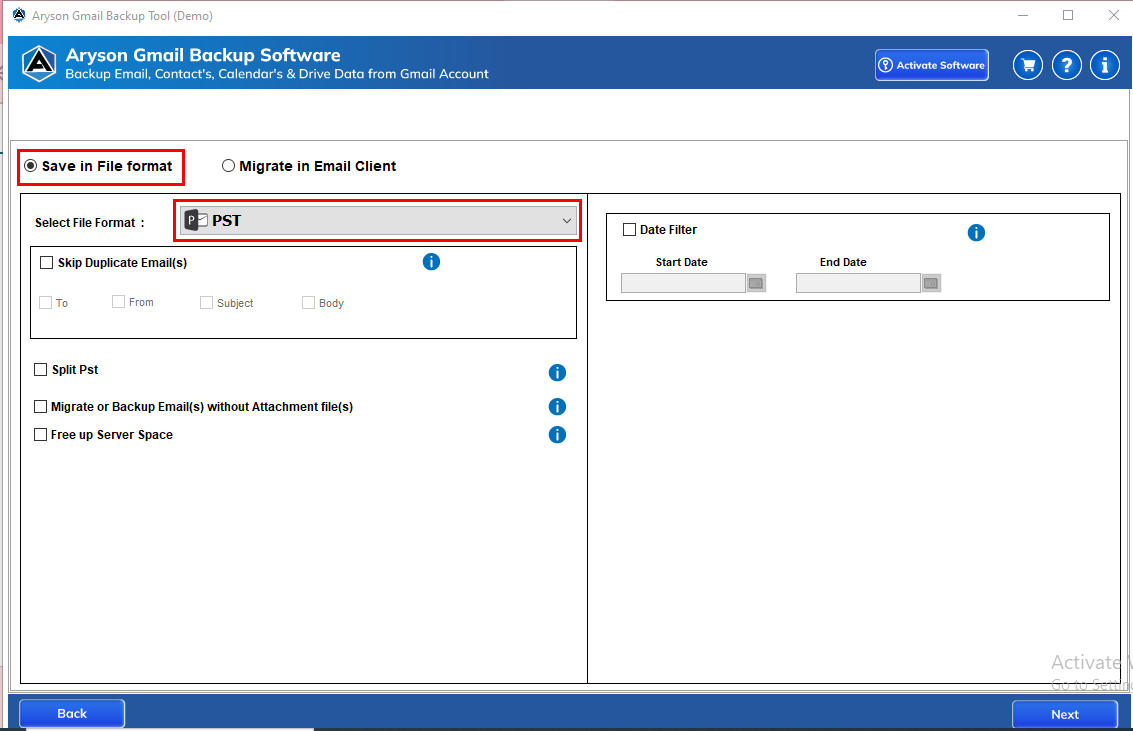
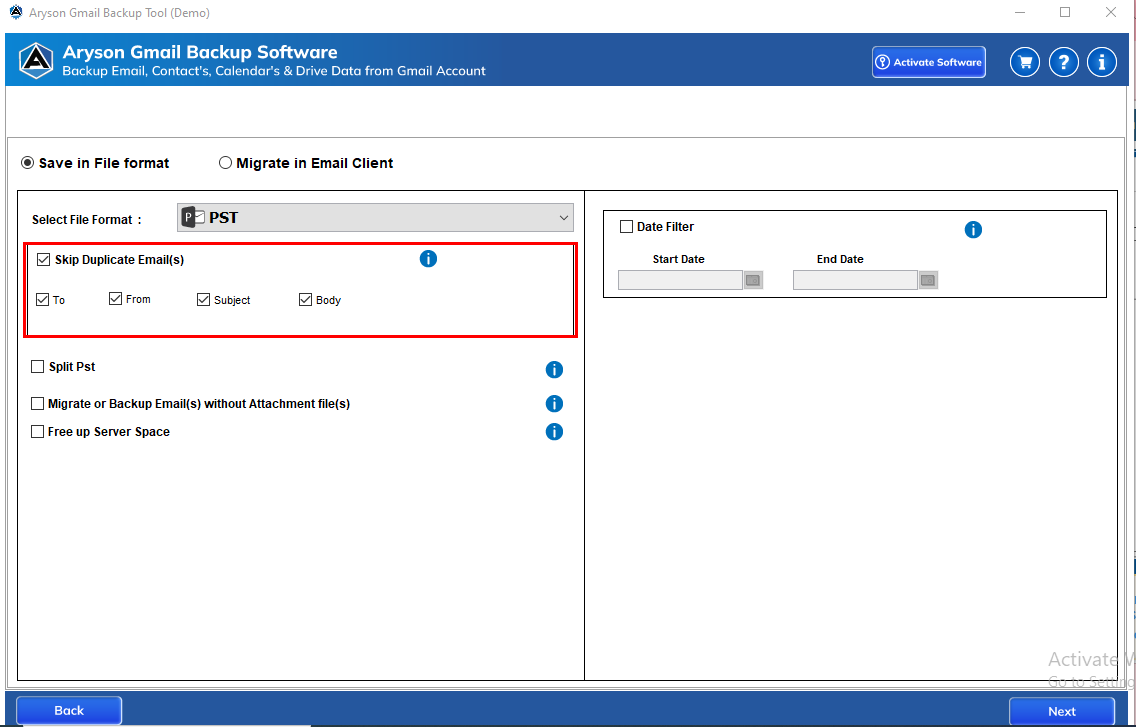
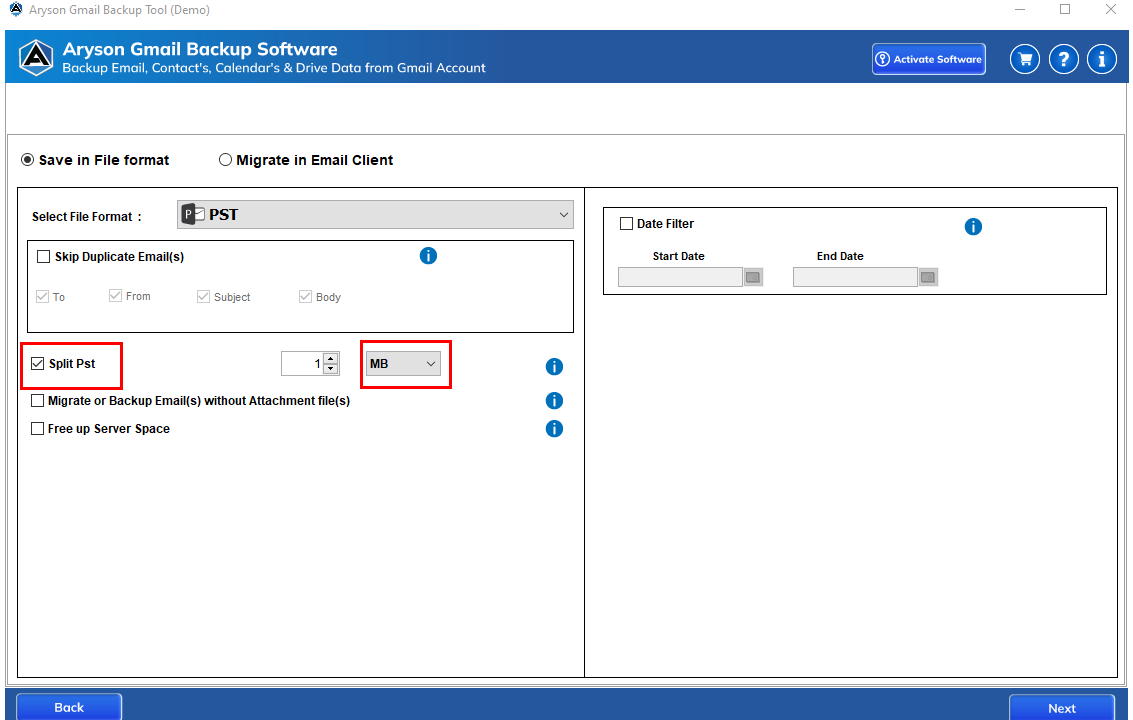
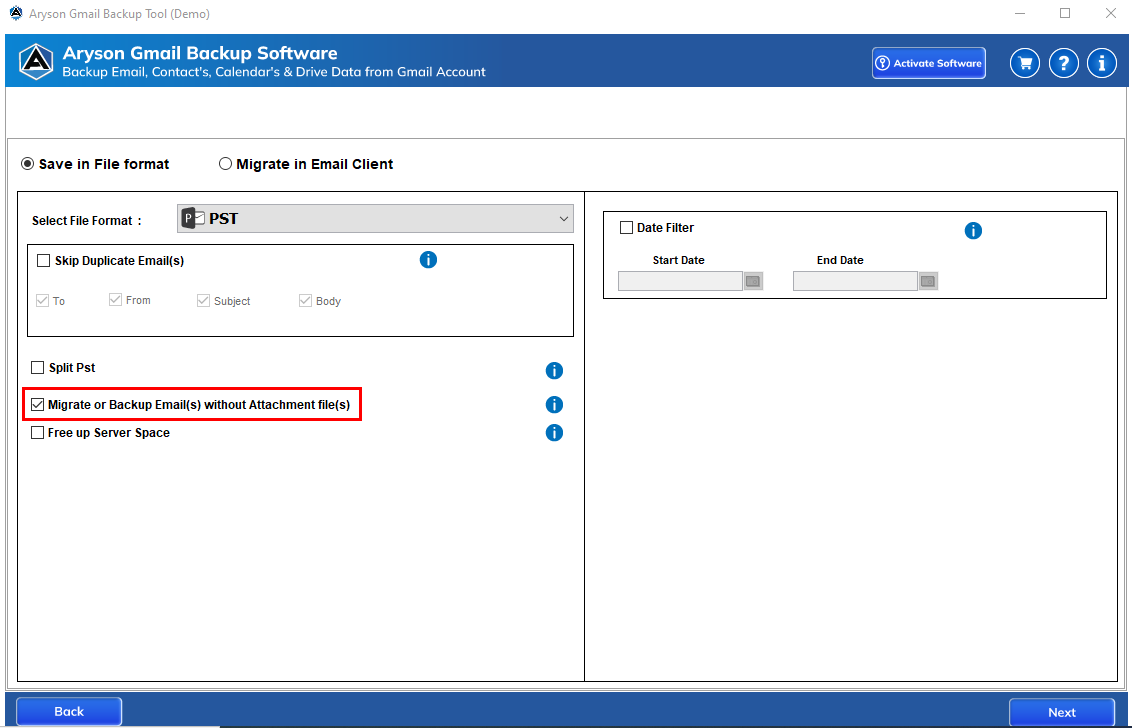
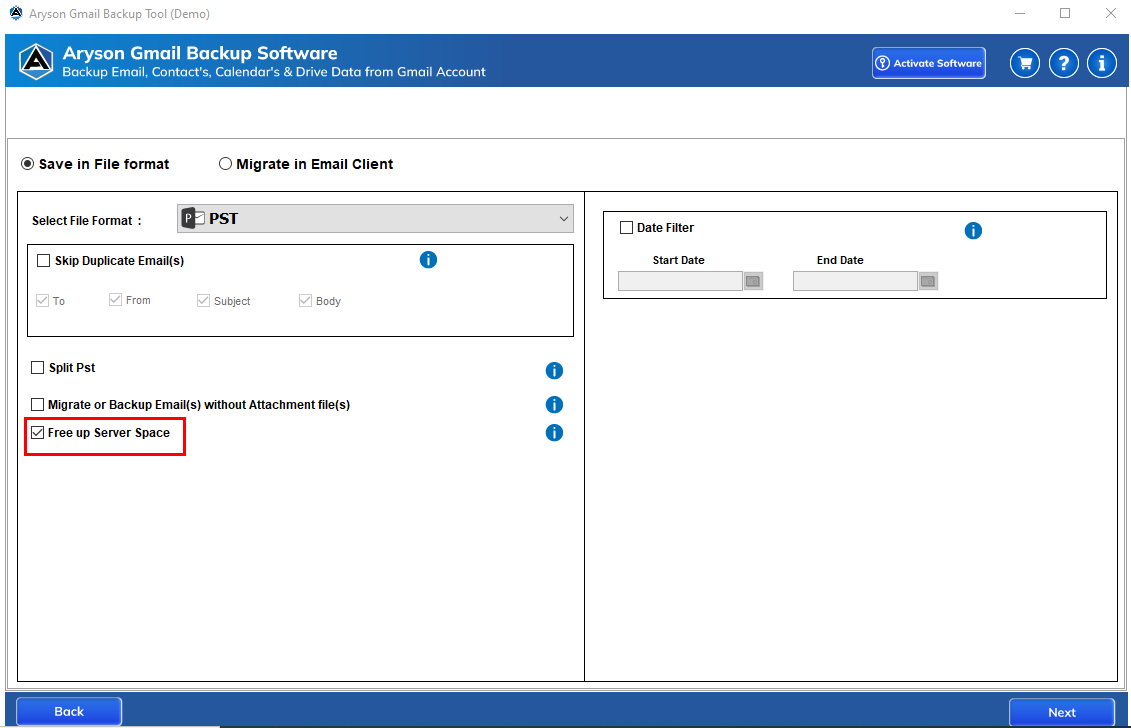
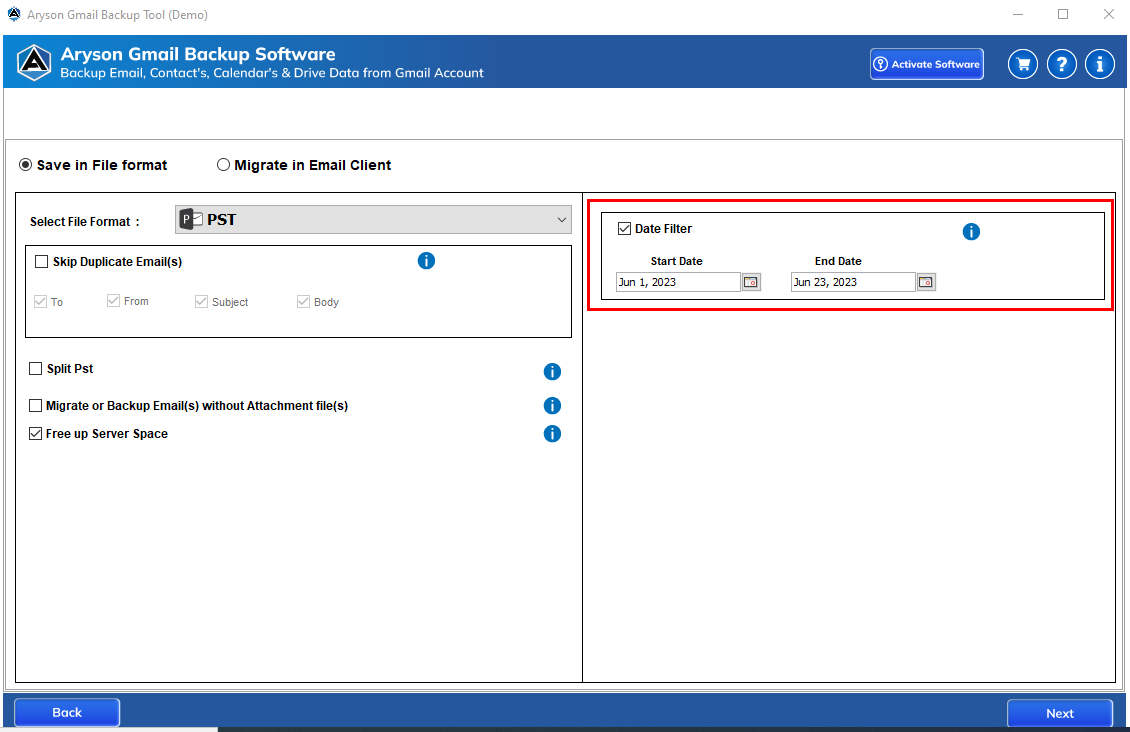
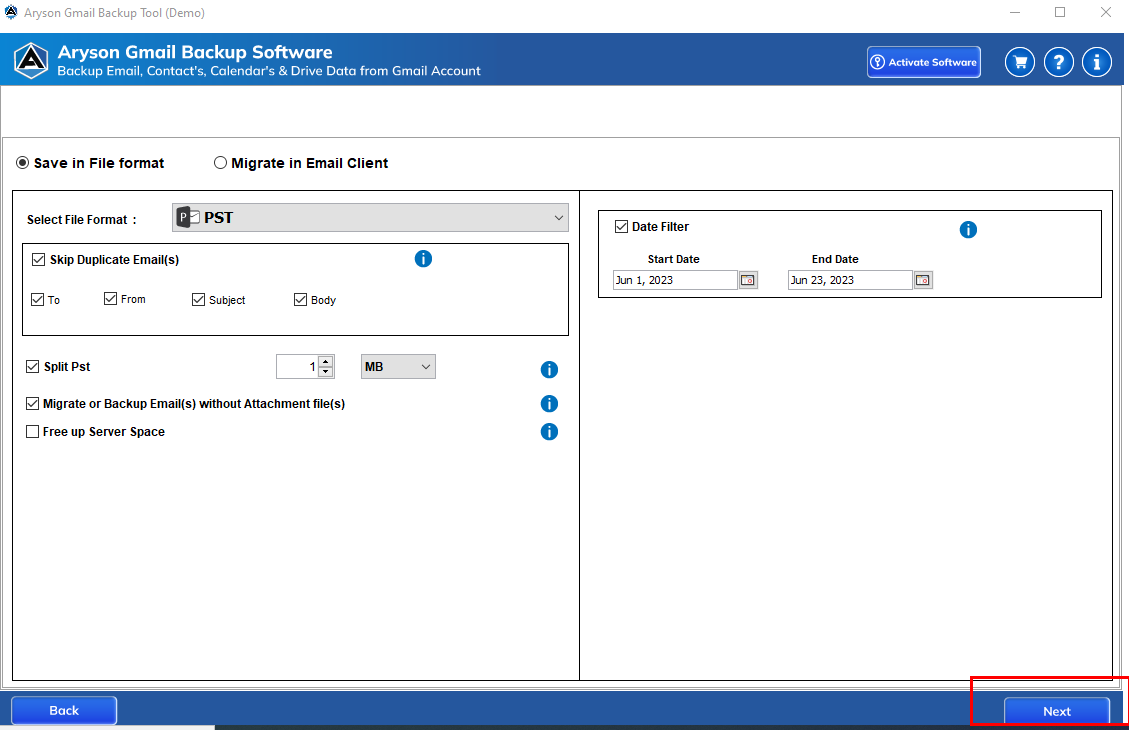
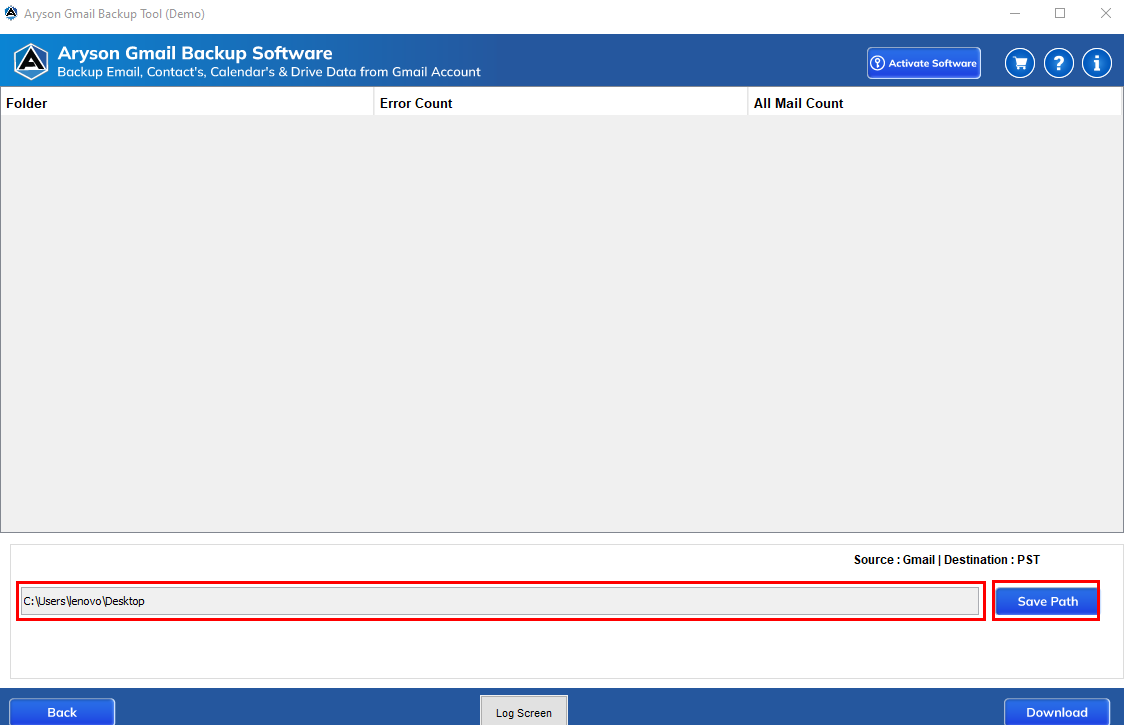
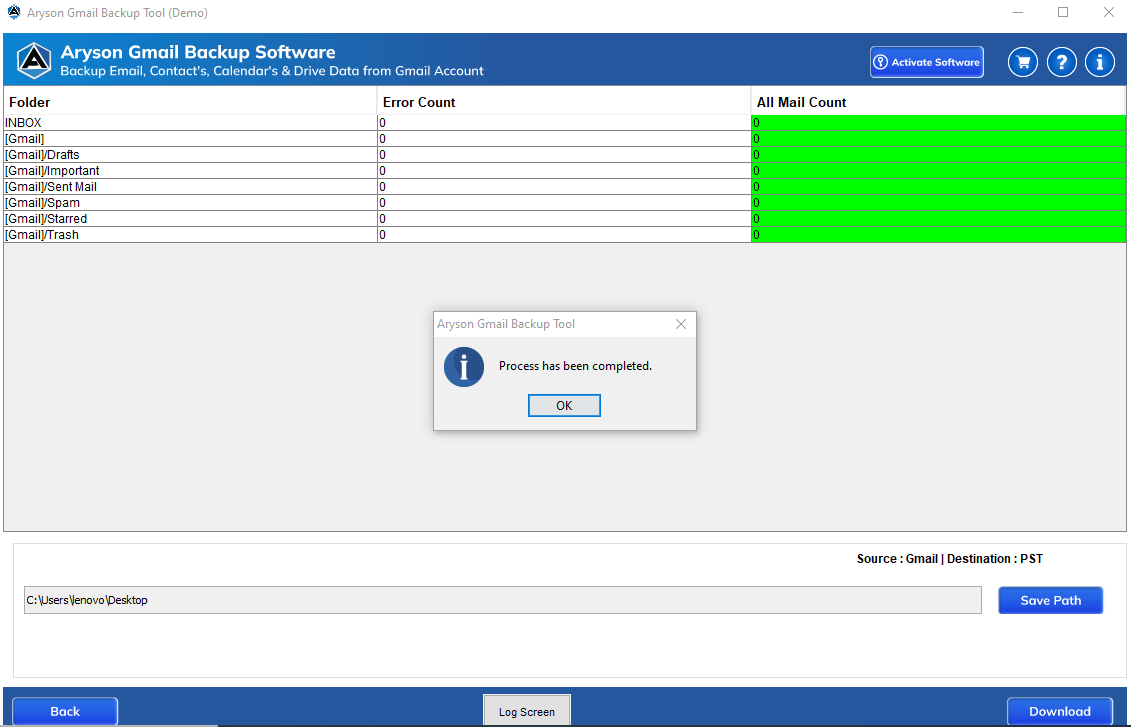
Note: Drive, Calendar, and Contacts can be backed up from a Gmail account by using this software.
Conclusion
In conclusion, we’ve covered the significance of backing up your Gmail emails by bringing up situations like data theft, hacking, and unintentional email deletion. The best way to deal with the issues is to create a backup of your Gmail account. We have discussed a few of the manual methods to back up Gmail accounts. However, it has certain drawbacks, such as time consumption and no full data backed-up. We have suggested an alternate, advanced method using the best software to create a backup of data. In the end, it ultimately results to protect Gmail account from hackers.
What is the best practice for a safe Gmail account?
The best practice for a safe Gmail account is the create a backup of the Gmail account data by using a manual and advanced method. The most popular method is an advanced method using the Gmail Backup tool. Which recovers the whole data.
How do I know if my account is being hacked?
There are some common indications that show that your account has been hacked, such as:
1. You will receive Password reset emails.
2. Pop-ups at random.
3. Solutions using computers, networks, and the Internet are slow.
4. Ransomware notifications, and many more.
About The Author:
Suman Rawat is a technical content writer and expert in the fields of email migration, data recovery, and email backup. Her passion for helping people has led her to resolve many user queries related to data conversion and cloud backup.



