-
Written By Mithilesh Tata
-
Updated on October 8th, 2024
Outlook Error 0x80040900 – Causes and Solutions
Summary: Microsoft Outlook is an amazing email client offering various services to users. Its hassle-free solutions help organizations and individuals to carry forward email communication across the globe. Using Outlook, users can share all the mailbox items like emails, events, journals, calendars, tasks, contacts, etc. But, there are some sorts of errors in every email client and hence in Outlook also. Here, we’ll discuss Outlook error 0x80040900, which occurs during send/receive operations. Moreover, we’ll highlight some manual fixes and a professional Outlook PST Repair Tool. Download Now Purchase Now
What is Outlook error code 0x80040900- An Overview
It is one of the errors that appear in a frequent manner. It may appear even due to a small issue. However, it mainly arises while performing send/receive operations in Outlook. It throws the error message when the ports or mail server are specified incorrectly in the Account settings of Outlook. The error message code 0x80040900 is displayed as:
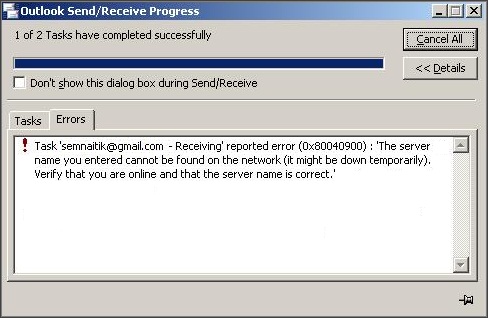
Causes Behind the Outlook Error 0x80040900
There are a variety of factors that can make the occurrence of Outlook 0x80040900 runtime error. Some of them are as under:
- Windows registry corruption due to installation or uninstallation of Outlook-related software.
- Corruption in system files of Windows due to Malware or Virus infection.
- Improper installation or corrupt download of MS Outlook software.
- Corruption in PST file of Outlook.
Symptoms of Outlook Send Receive Error
- The system periodically freezes for some time.
- Window crashes after the appearance of error 0x80040900.
- Windows become sluggish and slow to keyboard and mouse input.
- An error message “The server name you entered cannot be found on the network (it might be down temporarily)” is encountered.
The error message 0x80040900 may be encountered during installation of the program, during abrupt shutdown or startup of Windows, or due to improper installation of Windows OS. You need to troubleshoot error in Microsoft Outlook to resolve the send/receive error.
Solutions to resolve the Outlook error 0x80040900
There are some ways you can follow to fix this Outlook error.
#1 Check your internet connection
Many users just start executing various troubleshooting process and forget to check whether they are connected to internet or not. So, be ensured that you are connected to a network connection and then proceed. You can do so by simply opening the browser and making a search for a website.
#2 Check Firewall and Antivirus settings
Sometimes, Antivirus application or Windows firewall blocks the email server, and due to which the error appears. So, you need to disable the firewall settings and turn off the Antivirus application so that you’ll be sure that no email server ports are blocked.
#3 Check the settings of Mail Server
You need to follow the below-mentioned settings to successfully set up an email account.
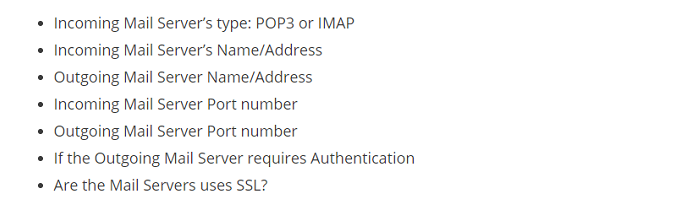
Now, open the Account settings in Outlook and verify that the email account settings specified by you are correct by following the below steps:
- First, Run the Outlook. Go to File ⇒ Info ⇒ Account Settings.
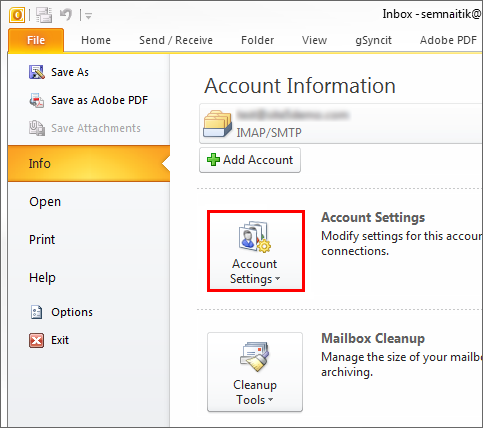
- Click the Email Tab under the Account settings and double-click on your email account.
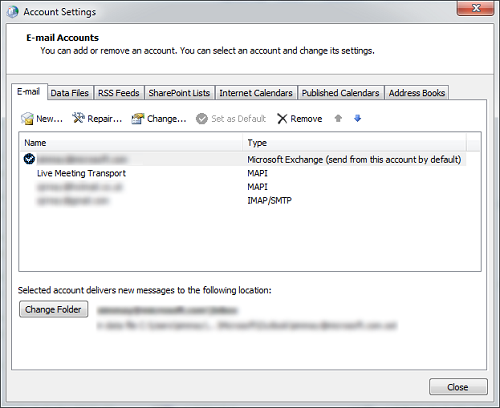
- Ensure that you have specified the correct incoming and outgoing email server settings. Further, hit a click on the More settings option.
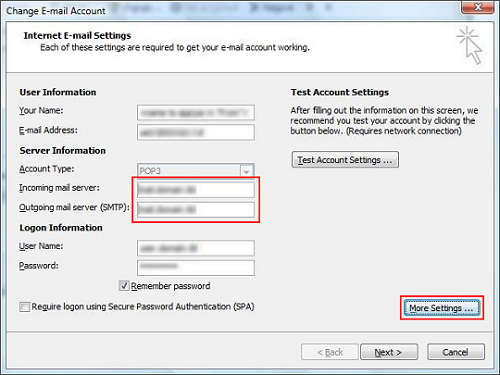
- Internet email settings window prompt will be opened. Click on the tab of
Outgoing server. Click on the checkbox of Outgoing server requires authentication accordingly.
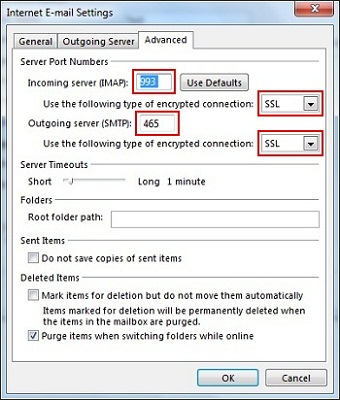
- Now, go to Advanced tab and verify all your SSL and ports settings and click OK.
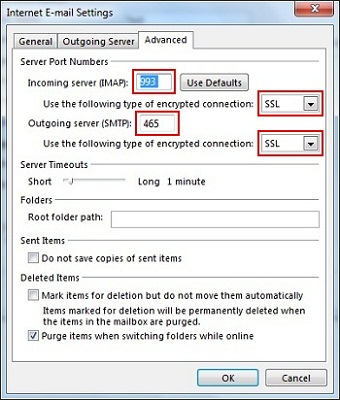
Additional method
If the issues are still not resolved, try out these solutions:
- Remove your email account and then recreate it.
- Repair the installation of MS Office. For doing this, go through these steps:
- Navigate to Control Panel ⇒ Programs and Features.
- Right-click on the MS Office installation and hit a click on Change button.
- At last, click on the Repair option.
If the methods which have been explained above do not work, there are high chances that your Outlook profile is corrupt. To fix it, you need to repair the Outlook PST file. You can do so by using an inbox repair tool that is provided by Microsoft for free. It is also called ScanPST.exe. But, remember that scanpst.exe is applicable only for minor corruptions in the PST file. If there are severe corruptions in the Outlook profile, the inbox repair tool may not be helpful. In that scenario, you need to use a professional solution.
#4 Using professional Outlook repair solution
If nothing works, you can simply opt for an Outlook PST Repair tool. It can repair your corrupted PST file irrespective of the severity of corruption because of its sophisticated algorithm. Also, the interface is quite intuitive and user-friendly so that it can easily be operated by both technical and non-technical users. It is available as a demo version for a free evaluation.
Conclusion
All the manual methods have been explained. Use them and if you are not able to fix the Outlook error 0x80040900, go for third-party Outlook PST Repair software. Thanks for reading this technical blog. I hope you found it useful and interesting.
About The Author:
Mithilesh Tata is an Email Migration and Data Recovery Expert. He has a keen interest in Technology & Entrepreneurship. Also, he loves cricket, music, and books.



