-
Written By Mithilesh Tata
-
Updated on December 6th, 2024
Fix Outlook Cannot Connect to IMAP Server Error
Summary: Is your Outlook not connecting to the IMAP Server? In this article, you will learn how to fix the Outlook cannot connect to IMAP Server problem. We will described various methods to fix this issue including the PST Repair Tool. Also, we explained why the Outlook application cannot connect to the server. But first, let us understand – What does connection to IMAP Server fail mean? Download Now Purchase Now
Microsoft Outlook is an application in which you can add many of your email accounts. While adding an account, you have to assign the email settings manually. Sometimes, due to inappropriate details, the software is unable to establish a connection with the server. Therefore, you need to fix the issue.
There are several methods available to resolve the problem. But first, you need to understand the reasons for the issue.
Why Do I Keep Getting an IMAP Outlook Error?
Although there are several reasons for the client-server connectivity issue, some reasons are more prominent than others. Understanding the causes of Outlook cannot connect to IMAP Server problems is mandatory to resolve the error. The causes of the error message are as follows.
- The first reason for Outlook not connecting to the IMAP Server is the wrong configuration settings. To establish a successful connection, you need to enter the appropriate values in each field while setting the account.
- The antivirus software and firewall may be blocking the client-server connection. These tools do not allow access from unauthorized websites or insecure communication and maintain Outlook account security. So, you need to turn off the settings in these utilities.
- Corrupted PST files also cause the error message. The PST files are the Outlook data files that store the entire mailbox information. If these files get damaged, you will encounter the Outlook cannot connect to IMAP Server error.
Now, let us learn various methods to resolve the issue.
How Do I Fix Outlook Cannot Connect to IMAP Server?
There are manual solutions to fix Outlook cannot connect to IMAP Server error. These techniques are free of cost and do not need any additional tools. Using the manual procedures, one can resolve any Outlook error.
#1. Outgoing Authentication Issue
To fix the Outlook can’t login to IMAP Server error, you must enable the outgoing server authentication. It helps in establishing a secure connection between Outlook and the IMAP Server. You can turn on the outgoing SMTP authentication by following the below steps.
- Launch the Outlook application.
- Click on the File option, then select Account Settings from the Info tab.
- After that, choose the Account Settings option from the list.
- A new wizard will appear on the screen. Select the desired email account and press the Change option.
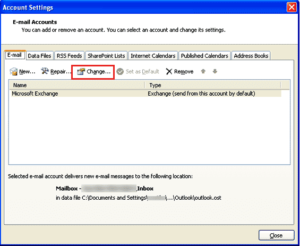
- Now, in the Add Account Window, press the more settings option.
- After that, select the Outgoing Server tab.
- Tick the My outgoing server (SMTP) requires the authentication option.
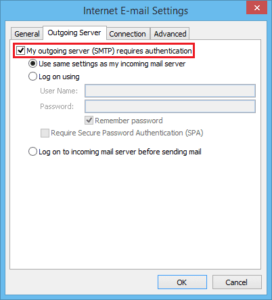
- Finally, click on the OK button to save the settings. Restart Outlook to check whether the issue gets resolved or not.
#2. Inappropriate IMAP Server Port
A suitable port number is essential for establishing a connection between the client and the server. While configuring the settings manually, you should be aware of entering the correct port number for the IMAP Server. It is necessary to fix the Outlook cannot connect to IMAP Server error message. You can use any one of them as needed. The steps to changing the IMAP Server port are below.
- Open Microsoft Outlook.
- Click on the File option from the menu bar.
- Now, select the Account settings icon.
- Again, choose the Account settings option from the list.
- In the new wizard, click on the particular email account and press the Change icon.
- After that, select the More Settings button in the change account window.
- Now, choose the Advanced tab.
- Set the Incoming Server (IMAP) to 143 (for Non-SSL) and 993 (for SSL).
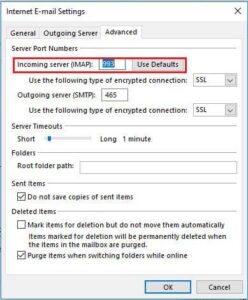
- At last, click on the OK button to apply the change.
These are the manual techniques to fix the Outlook 365 cannot connect to IMAP Server. Although these solutions are effective, you need to be a technical expert to perform the above steps. Also, you can not resolve the problem when the error occurs due to corrupted PST files. Therefore, you should adopt an Automatic solution.
Automatic Solution
Outlook PST File Repair Tool is advanced software to repair corrupted PST files and restore the complete mailbox data. The software is capable of recovering highly corrupted files. Also, the navigation of the software is easy to understand. If Outlook cannot connect to IMAP Server error arises due to corrupted PST files. The PST repair tool is the best solution to fix all Outlook issue, including Outlook not Showing Emails.
Conclusion
The article described various manual solutions to fix the Outlook cannot connect to IMAP Server error. You can try these methods to resolve the issue. The manual techniques are not suitable for new users. So, the best option for them is the automatic solution. Outlook PST Repair tool effectively repairs the PST files and restores deleted Outlook mailbox items. It helps you in resolving the IMAP Server error if it is caused due to corrupted PST files.
About The Author:
Mithilesh Tata is an Email Migration and Data Recovery Expert. He has a keen interest in Technology & Entrepreneurship. Also, he loves cricket, music, and books.



