-
Written By Manoj Shukla
-
Updated on December 4th, 2024
How to Fix Outlook Closing Automatically Error on Windows
Summary: Are you facing an Outlook closing automatically error each time when you try to open the Outlook application? If yes! Then in this post, we will figure out all the reasons behind this error and the possible solutions to fix them. Also, we will introduce the Outlook PST Repair Tool to fix all the problems related to Outlook. Download Now Purchase Now
MS Outlook is a personal information manager introduced by Microsoft. It is the preferable email client for a wide range of users. Also, it has various well-known features such as a calendar, contacts, task management, add-ins, etc. Despite having all the features, it came to some strange issues like Microsoft Outlook keeps closing automatically while opening the Outlook PST file.
In the below write-up, we discussed different possible solutions to fix the Outlook email client and the reasons. So before going straight to the solution, let’s find out the reasons behind the error.
What are the Reasons behind Outlook Closing Automatically Error
Many possible causes hamper while working with the Microsoft Outlook application, but some probable reasons behind them are listed below.
- When Outlook is upgraded to the new version.
- In case of a faulty Windows registry.
- More number of Add-ins causes Outlook to crash.
- Microsoft Outlook keeps closing automatically due to the virus impact on any files on Windows.
- Due to the PST file being defective or out of size.
All the above causes close Outlook application automatically due to which emails are lost as Outlook cannot connect to Exchange Server to sync email. Now, let’s proceed to know the different methods to resolve this error.
Methods to Resolve Outlook Closing Automatically Error
Sometimes, there are multiple queries of the users like my Outlook closes automatically or Outlook shows an Outlook crashes when clicking in the search box. Here we will tell you all the possible ways to fix the Outlook account error.
Method 1: Uninstall and Re-install MS Office 2016
In this method, first, you have to uninstall the Microsoft Office application from your system and then re-install it.
- Press the Windows + R keys on your keyboard and run the Control Panel.
- Now in the programs tab tap on Uninstall a Program.
- Locate Microsoft Office and Right-click on it to Uninstall.
- After uninstalling the application again Re-install it to check if the problem again persists or not.
Method 2: Switch Off Outlook Add-ins
In this method, you have to disable the unnecessary Outlook add-ins to increase productivity and workflow. Follow the below-listed steps to remove Outlook add-ins.
- Launch the desktop-based Outlook application on your local computer.
- Now navigate the File tab and select the options tab.
- Then click on the Add-ins option and press the Go button.
- After that, Untick the Unwanted Add-ins and tap on the Ok button.
- Press Windows and R buttons on your keyboard simultaneously and open the Control Panel.
- Now press the Uninstall an App on the program’s sections.
- Then, right-click on the Microsoft Office application to press the Change option.
- Select the Repair option and tap on the Repair button.
- After that, again confirm and press the Repair button to fix the Outlook closing automatically error.
- Locate the scanpst.exe file on your system and open it.
(For Windows 10 : C:\Program Files (x86)\Microsoft Office\root\Office16)
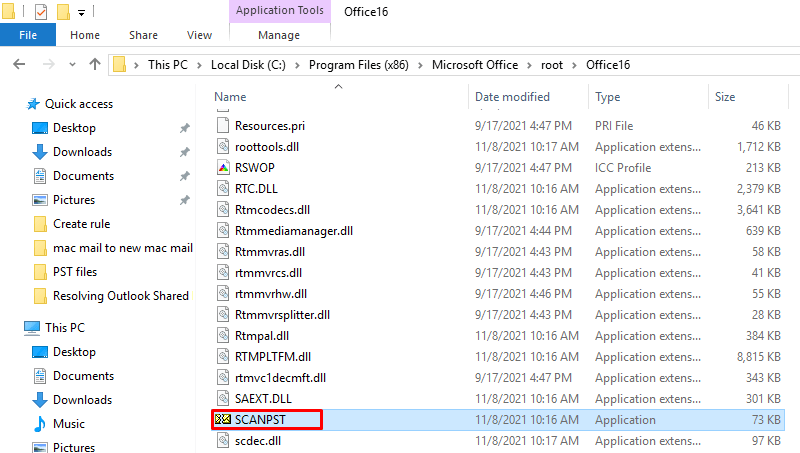
- Now, click on the Browse button to add the corrupt PST file.
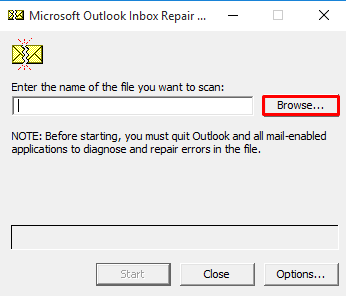
- Choose the PST file and hit the Open button.
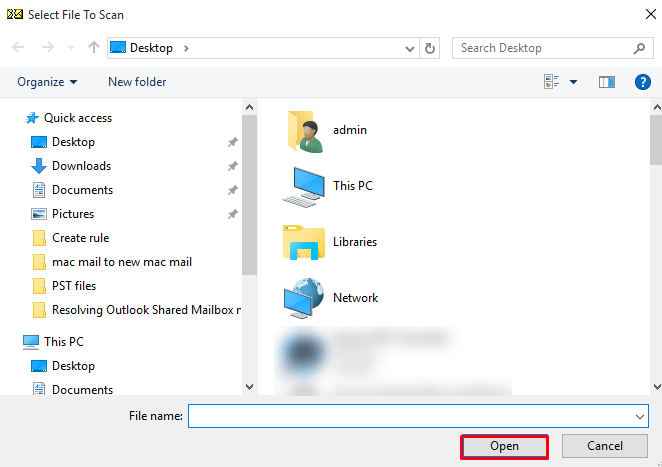
- Then, press the Start button to initiate the repairing process.
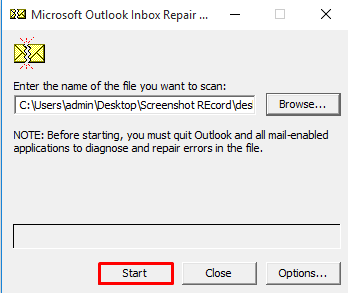
- After that, if the error displays, click on the Repair button.
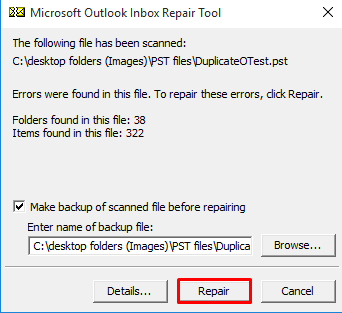
- Download and Run MS Outlook PST Repair Software on your windows.
- Click on the Browse button to add the corrupt PST file.
- Choose the PST file and tap on the Open button.
- Now, choose the Recovery Mode from the recovery mode drop-down.
- Then, select the PST files details as per your choice and press the Ok button.
- Here your PST file scanning process is complete.
- After that, Tick the folders you want to repair and press the Save button from the menu bar.
- Now, click on the Browse button to select the folder Path to Save the file.
- Then, choose the location for the Output file and type. Press Ok.
- At last, mark the Additional features as per your choice and hit the Ok button.
- The software repairs password-protected PST files with ease.
- It saved recovered files in multiple formats such as PST, MBOX, DBX, EML, MSG, and many more.
- Users can restore deleted messages and attachments.
- There is no specific size limit for the PST file to be recovered.
Method 3: Repair Outlook Online
Method 4: Repair Corrupt PST File Using Inbox Repair Tool
In this method, you can repair the damaged and corrupted Outlook PST files using the scanpst.exe inbox repair tool. Follow the below-mentioned steps carefully.
If none of the above methods works, then maybe there is some issue in your PST file. In that case, you can switch to the professional method to repair and recover your damaged and corrupt PST data file. In the below section, we will introduce the expert solution that will help to fix the Outlook closing automatically error.
Professional Method to Fix Outlook Closing Issues
Outlook PST repair is the comprehensive software that repairs and recovers the damaged and corrupt PST files in Outlook. The software restores the entire user data in the PST file like emails, contacts, calendars, journals, notes, and many more. This utility doesn’t repair the corrupt data only but also restores the deleted emails and other inbox items. Also, it fixes Outlook corruption and Outlook responding error by repairing the Outlook PST data file.
Step-By-Step Process of Outlook PST Repair
Some Attributes of Outlook PST Repair
Conclusion
The above post covers all the possible ways to fix the Outlook closing automatically error while accessing emails or attachments. All the above-listed issues are common issues to overcome with this error. If there is a case of Outlook PST file corruption, we recommend users switch to the professional method using the Outlook PST repair software. Thanks for reading this article. I hope you found it helpful.
About The Author:



