-
Written By Mithilesh Tata
-
Updated on August 21st, 2024
How Do I Fix Microsoft Outlook Error 0x800ccc1a [Solved]
Summary: Outlook is the most widely used email application, it is also prone to errors just like other email clients. There may be many reasons behind the errors. In the blog, we will discuss, particularly Outlook error 0x800ccc1a. We’ll take into Outlook mail account all the reasons behind its occurrence and the possible solutions to fix this particular error. In this blog, we will describe various methods to fix Microsoft Outlook Error 0x800ccc1a. At last, you will also get free tips to fix Outlook error using the best Outlook PST Repair Tool. Download Now Purchase Now
The sending reported Outlook error occurs in various versions of Outlook such as 0x800ccc1a Outlook 2007, repair MS Outlook error 0x800ccc1a code, error 0x800ccc1a Outlook 2010, Outlook 2016, 2013, etc. The error appears with a display message as:
Causes of the Outlook Error 0x800ccc1a
There may be the following reasons behind the Outlook sending reported error 0x800ccc1a
- SSL (secure sockets layer): The incorrect port number for outgoing and incoming server may result in this error
- Improper Outlook installation: Sometimes, the improper installation of Microsoft Outlook can be the reason behind this error
- Improper shutdown: In some scenario, abrupt shutdown of the system may result in the sending’ reported error (0x800ccc1a) Outlook 2016 when the users start the Outlook next time
- Virus Attack: Malware or virus attack can also be the reason behind this MS Outlook error message
Symptoms of Microsoft Outlook Error 0x800ccc1a
- Window crashes on the occurrence of error
- PC crashes in a frequent manner with the error while running the same program
- System freezes for a few seconds on a regular basis
- The error is shown all the time in the dialog box
- Windows becomes sluggish and slow, taking too much time to respond for inputs of mouse and keyboard
The Outlook error 0x800ccc1a can appear anytime during installation of any program, starting or closing the window, during the running of any Microsoft application, installation of OS like Windows, etc.
Possible solutions to resolve Outlook error 0x800ccc1a
Some manual techniques to fix this error in MS Outlook application have been explained. Go through them.
#1 Re-configure the SSL encryption and Port number settings
You can adopt certain changes in the settings and re-configure Outlook to fix this error. Just go through the below procedure for configuring the SSL encryption and POP/SMTP settings.
- Run MS Outlook and go to Account settings by clicking on the File menu.
- Hit a click on the Email tab under the Account settings window. Now, select the account and double-click on it to make changes.
- A check email account dialog box will appear. Under this dialog box, click on the More settings option.
- A window prompt containing Internet email settings will be opened. Hit a click on the Advanced tab and uncheck the “This server requires an encrypted connection (SSL)” box. Proceed with OK.
As an alternative, you can also make changes in the port numbers of the servers if you need encryption in your connection. You need to click on the checkbox of “This server requires an encrypted connection (SSL)”.
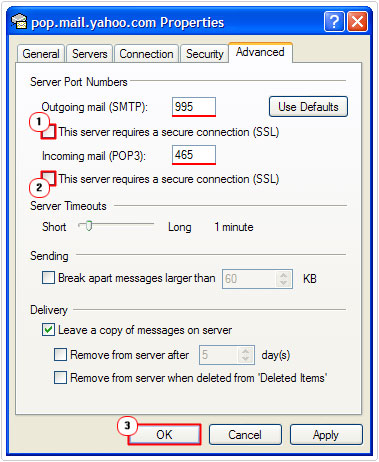
#2 Repair PST file in Outlook
Sometimes, there might be problems due to corrupt PST file as a result of which many Microsoft Outlook users get Outlook 0x800ccc1a error message when they try to send email through POP or SMTP server.
You can repair Outlook PST file error issues using Microsoft inbuilt inbox repair tool i.e. Scanpst.exe if the corruption is minor. It is a free tool by Microsoft that helps to fix minor PST file corruptions such as header corruption issues in Outlook PST files by repairing it and thereby fixes the Outlook error.
But, sometimes, the corruption in Outlook Data File (.pst) is severe and can not be fixed by using the MS Outlook inbox repair tool. At this point, you need to recover the maximum possible data from the old PST file and store it in a new PST file. You can do so by using Outlook PST Recovery software. It also fixes Outlook could not create data file error.
#3 Launch Windows system File checker
Follow the below steps for doing this:
- Go to the Start button and open the Command prompt in the search box
- Hit a click on Enter while pressing the CTRL+SHIFT button
- A new dialog box will appear. Click Yes to proceed
- Now, A new window with a black background will be opened with a blinking cursor
- Type in sfc /scannow and click on Enter button
- System File Checker Tool will be opened and will scan all the errors
The scanner will scan thoroughly and will try to fix errors including the Outlook error code 0x800ccc1a in Outlook 2019. After this, restart Outlook to check whether it is fix Microsoft Outlook properly or not.
Sometimes, there comes a situation when none of the methods explained above are helpful. In such a scenario, you need to adopt an Outlook PST Repair Tool to fix this error. It is a Outlook recovery software tool well equipped with an advanced algorithm to fix the corruption in PST and other Outlook profiles.
Conclusion
In the technical script, all the possible manual and automated solutions have been explained. You need to go through them as per need to troubleshoot the Outlook error 0x800ccc1a. Also, you can restore deleted items in MS Outlook using free Outlook PST repair tool automated solutions. It is a complex error and hence needs a proper solution. A user needs to go through different methods if it doesn’t get fixed by one method. Thanks for reading this blog. I hope you found it helpful and for the latest Outlook-related updates visit this blog daily.
About The Author:
Mithilesh Tata is an Email Migration and Data Recovery Expert. He has a keen interest in Technology & Entrepreneurship. Also, he loves cricket, music, and books.



