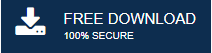-
Written By Mithilesh Tata
-
Updated on April 1st, 2022
Outlook .ost Cannot be Opened- Resolve the Error with Ease
Hunting a solution to resolve “Outlook .ost cannot be opened” error in Microsoft Outlook? Don’t be panic. In this article, we will try to give a perfect and authentic solution to the users using which they can easily regain their OST fill data in Outlook.
Microsoft Outlook is a prominent email application that provides various facilities to users. In Outlook, an OST file is utilized in order to do the daily task. Unlike PST files, one need not local machine always connect to Server as it allows to work offline and sync with Microsoft Exchange Server to update the changes. The default location of the OST file is:
C:drive\Users\AppData\Local\Microsoft\Outlook.
The Outlook .ost data file to gets corrupted just like any other file. It faces OST corruption due to various viruses, malware, and other issues. Due to the corruption, OST file mailbox data items including emails, contacts, calendars, events, journals, etc. become inaccessible to the users.
In such scenarios, multiple errors pop up like ‘Default Outlook .ost cannot be opened’. One way to save emails and to prevent any such action is to backup emails at a regular interval, Archive Outlook .ost file to read email messages in case of server maintenance or downtime.
Some common OST file errors in MS Outlook
Outlook users must be familiar with the OST file. So, there are chances that they might encounter the problem Outlook OST cannot be opened. Some other OST file errors which are very frequent and are faced by Outlook users are:
- OST file is in use by another application
- Microsoft Outlook not responding
- Default Outlook .ost is in use and cannot be accessed
- Cannot open Outlook window
- OST file cannot be opened
- The set of folders cannot be displayed
- Cannot open particular Outlook items when offline
Introduction to Outlook .ost cannot be opened error
If an error message mentioning Outlook OST file cannot be opened is displayed while opening Outlook OST file, you can try to open the OST file by using certain methods such as – starting Outlook OST file in Safe Mode, turning off Compatibility Mode, and so on.
If nothing works out and the OST file still refuses to open, this doesn’t mean that you can’t access the OST file again. There could be various factors behind OST file corruption which have been described below.
Why do we get the “Outlook .ost cannot be opened” Error?
There are some probable reasons which may cause the above-mentioned error:
- Abrupt termination of Outlook when OST file is in use.
- Improper installation of Outlook.
- Importing OST files in an improper way.
- Interruption while sharing OST files across the network.
- Synchronization error between OST file and Exchange Server mailbox items.
- Exiting a broadcast group or organization.
Methods to fix Default Outlook .ost cannot be opened error
Users can troubleshoot this OST file issue using manual approaches. For this, first, take a backup of .ost file. If the issue continues, you can try to restart the system. Here, the manual solutions for fixing Outlook .ost cannot be accessed errors are discussed.
Method 1: End entire Outlook related processes
- Close MS Outlook program.
- Right-click on the Taskbar menu and then click on Task Manager.
- Go to the Processes tab.
- Now, in the Processes tab, look for the processes Communicator, Lync, Outlook or Ucmapi. If any of these processes found, select and click on End Process button.
Method 2: Disable Outlook Cached Exchange Mode
- Close MS Outlook and go to the Control Panel.
- Into the Control Panel, click on the Mail option and then select Email Accounts.
- Under the Email Accounts, hit a click on the Email tab.
- Now click on Exchange account and then on Change.
- Uncheck the use Cached Exchange Mode option under offline settings and hit Next to finish the process.
Method 3: Disable the Outlook Add-ins
Although Outlook Add-ins use to enhance the functionality of Outlook, faulty add-ins may sometimes create more trouble. Thus, disable the add-ins by launching Outlook in safe mode by just typing outlook /safe in the Run dialogue box.
Try “Save and Send” and if it works, a faulty add-in is the main reason behind the error. You can also start Outlook in safe mode by following the below-mentioned steps:
- Go to the shortcut icon for Outlook.
- Now, press and hold the CTRL key and double-click the application shortcut.
- Click ‘Yes’ when a window prompt appears asking if you want to start the application in Safe Mode
Method 4: Repair OST file with ScanOST.exe
Microsoft facilitates the users with an inbuilt ‘OST Integrity Checker tool i.e. called ScanOST.exe which helps to rectify minor corruptions in OST files and resolves Outlook OST file errors.
Repairing the Outlook OST file with ScanOST.exe is a smart way to fix the “Outlook .ost cannot be opened” error. However, this Outlook inbuilt utility is available with Outlook 2007 and lower versions only.
- Exit the Outlook and navigate to the directory on your system where Outlook has been installed. Now, navigate to the ScanOST.exe and hit a double-click to launch it
- The application will prompt you to select the OST file for repair. Browse to select the OST file. If you don’t know its exact location, you can find it by typing the following in the Run dialog:“%LOCALAPPDATA%\Microsoft\Outlook\”
- Now, select the appropriate mailbox and other options accordingly
- At last, select “Repair Errors” and click on the “Begin Scan” option to automatically check and remove the discrepancies in the OST file
Limitations of manual methods
- The manual methods are very long, tedious, and time-consuming.
- It is a cumbersome task for non-technical users as it requires some technical knowledge.
- It doesn’t ensure data integrity and security.
Automated Method to Fix Outlook ost cannot be opened Error
If both the above methods don’t work to resolve the “Default Outlook .ost cannot be opened” error, you can opt for ScanPST.exe utility to fix this error. Although, ScanPST.exe works only in case of minor OST file corruption. Hence, Experts advise the use of a third-party OST to PST Converter software to recover and convert severely corrupted OST files and the data associated with it to PST.
Verdict
Though, using the above manual methods, one can easily resolve the “Outlook .ost cannot be opened” error. But, if a problem still occurs, you can surely go for a quick and better solution, you can choose to use a professional OST to PST converter. Hope the article helps.
About The Author:
Mithilesh Tata is an Email Migration and Data Recovery Expert. He has a keen interest in Technology & Entrepreneurship. Also, he loves cricket, music, and books.