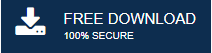-
Written By Mithilesh Tata
-
Updated on October 8th, 2021
Fixed: Error 0x8004010f- “Outlook Data File Cannot Be Accessed”
MS Outlook is one of the most widely used email applications globally. However, there are some instances when Outlook users have to undergo some errors. There are many common errors in Outlook. Error 0x8004010f is one such critical error. This error code is quite common among the Outlook versions 2013 and 2010.
0x8004010f : Outlook data file cannot be accessed
In general, the “Outlook data file cannot be accessed error code” appears when a user tries to receive or send emails. It is a common MAPI error that appears while synchronizing an offline address book during send/receive. Also, it can occur while downloading the offline address book (OAB). This error is displayed with a message as:
Why Outlook Sending Reported Error 0x8004010f?
The major reasons that contribute to this particular error are:
- Corruption in OST file.
- Change in Outlook folders’ location
- Outlook profile corruption
- Older version OST file copying after up-gradation
Resolving Outlook data file cannot be accessed Error
I am here to explain the efficient way possible to troubleshoot this error in Outlook. For that, you need to perform the below process.
- Locate your Outlook data file.
- Create a new MS Outlook profile.
- Set this newly created Outlook profile as default.
So, let’s discuss how to fix this Error 0x8004010f without wasting time anymore.
1. Locate and install Outlook data file
- Run the Outlook application. Navigate to the path File ⇒ Account settings ⇒ Account settings.
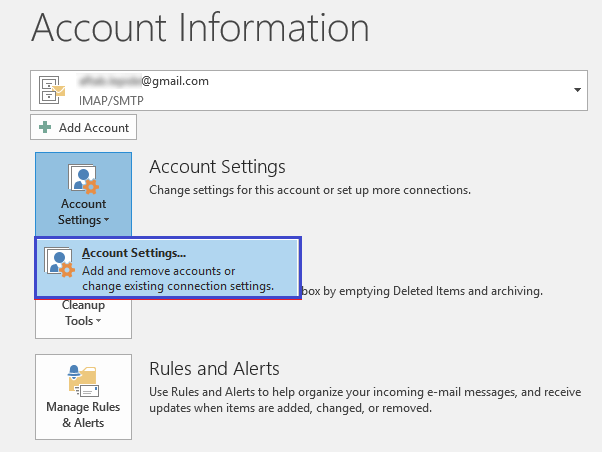
- Under the window of Account settings, go to the Data files option in the menu bar and note down the default location of the MS Outlook data file. There is a checkmark before the default Outlook data file. Now, click on the Close button.
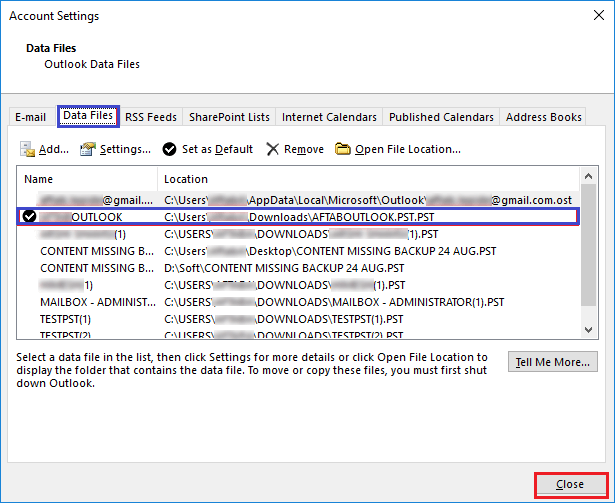
2. Create a new MS Outlook profile
You can opt for two ways for creating a new profile in Outlook using the IMAP/POP3 account. One is auto-setup and the other is manual.
Auto Account Setup:
- Open the Control panel and click on the Mail option.
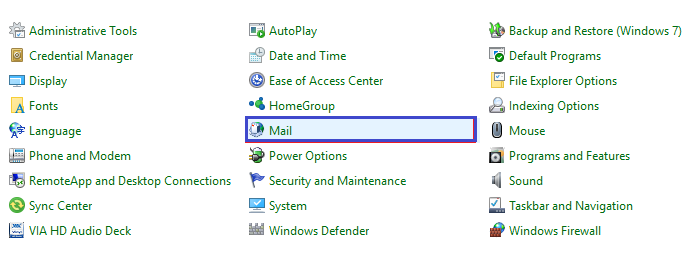
- A Mail setup – Outlook window will be opened. Hit on Show profiles.
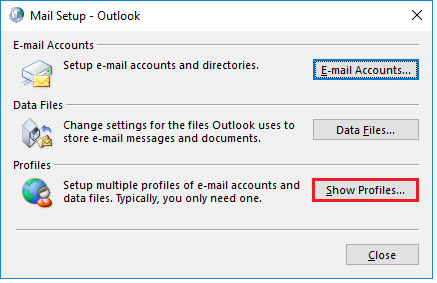
- Now, click on Add button in the mailbox.
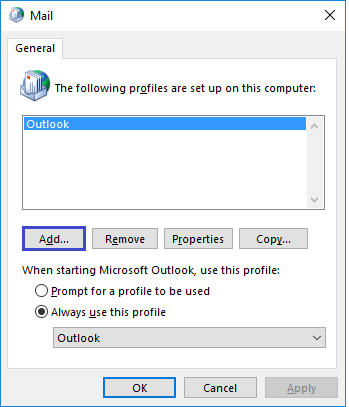
- In the New profile window prompt, give a new name to the profile and click on the OK button.
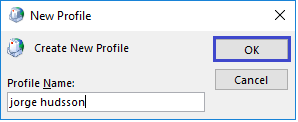
- Enter the details of your account and proceed with the Next button.
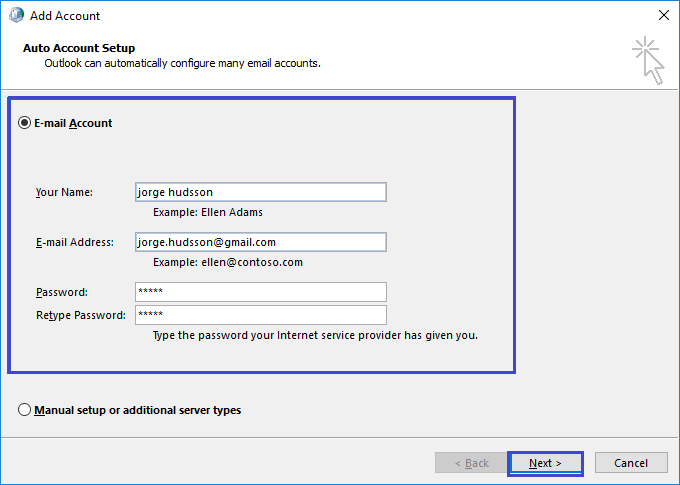
Manual Setup:
- The steps will be similar to that of Auto setup up to Add account window. In the Add account window, click on the radio button of Manual setup or additional server types and then on Next.
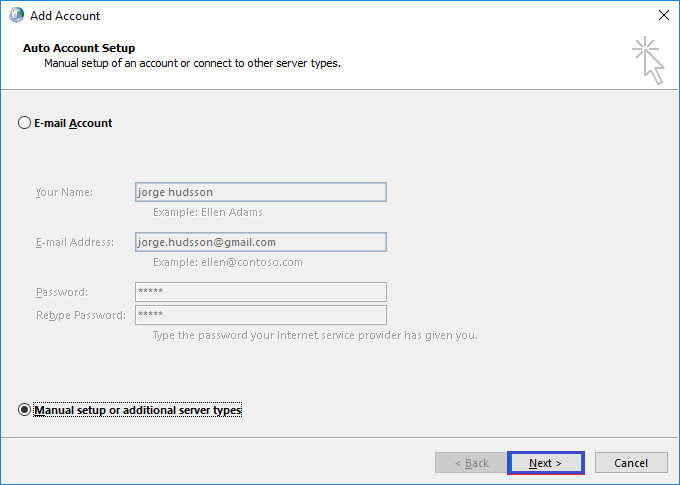
- Now, under the choose service option, choose POP or IMAP and then click on the Next button.
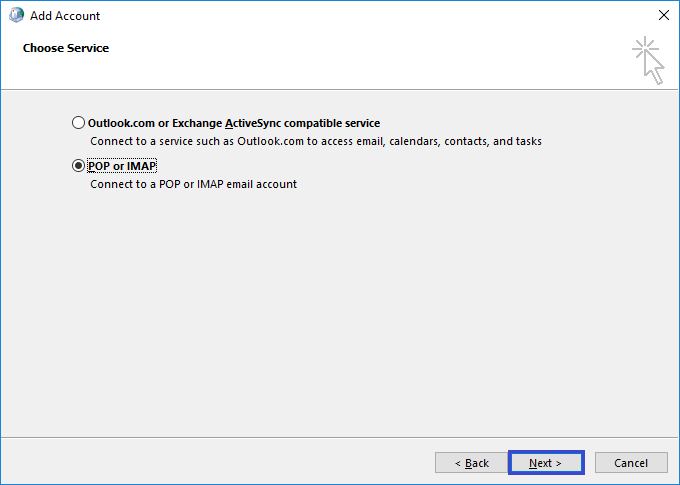
- Input all the user details under the POP and IMAP account settings. Also, select the Existing Outlook data file under the option of Deliver new messages too. Hit on the Browse button and choose the previous account Outlook data file. Proceed with the Next button.
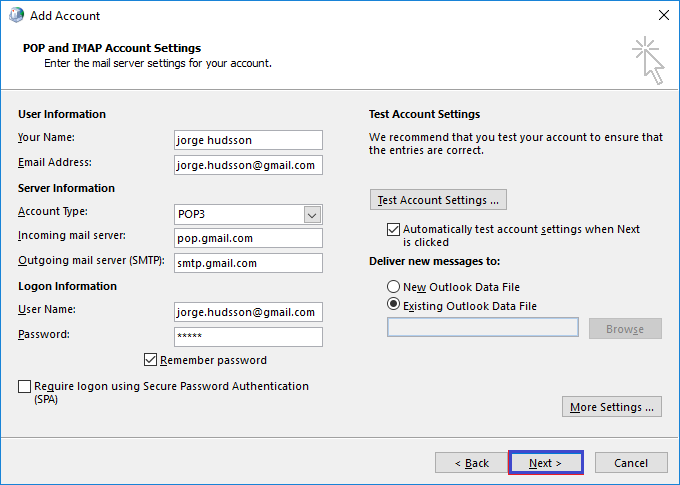
- Click on Close and then on Finish under the Test Account Settings.
3. Set new Outlook profile as default
Go through these steps to set as default your newly created Outlook profile to fix Error 0x8004010f.
- Go to the Control panel and click on the Mail button.
- Under the Mail Setup – Outlook window, click on Show profiles.
- Now, select the newly created Outlook profile in the Mail window prompt and go to the Properties tab.
- Click on the button Email Accounts in the Mail Setup tab.
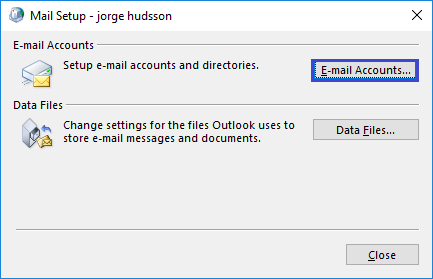
- Under the Account Settings, move to the Data file tab and click on set as default. Click on Close at last.
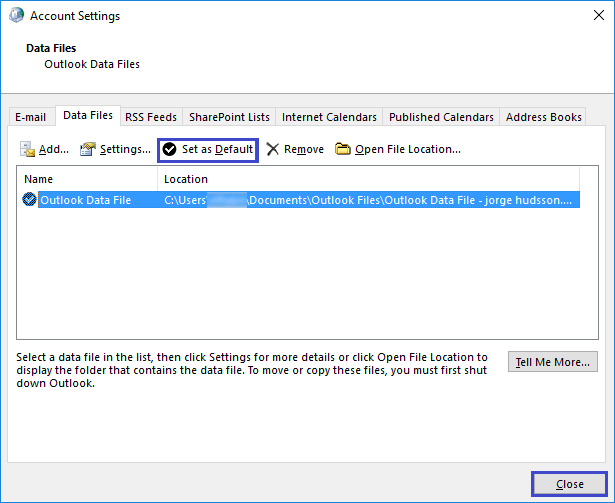
Troubleshoot Outlook Error 0x8004010f using PST Repair Tool
Sometimes, you may face Outlook sending reported errors because of corruption in the Outlook PST files. To fix this corruption, you can use an Inbox repair tool offered by Microsoft. But, this inbox repair tool or ScanPST.exe fixes only minor corruption. If your Outlook PST file is severely corrupted, you need an Outlook PST Repair tool to fix the corruption. This tool is capable of fixing all the issues in the PST file as it is inbuilt with an advanced algorithm. By repairing the PST file, Outlook sending reported Outlook data file cannot be accessed error will get resolved automatically.
Final Words
In the blog, all about the Outlook error 0x8004010f have been explained in an effective manner. Once you go through the entire post, you’ll be able to resolve this error using manual as well as automated methods. It also resolves error code 0x80040900 in Outlook. Thanks for reading this blog.
About The Author:
Mithilesh Tata is an Email Migration and Data Recovery Expert. He has a keen interest in Technology & Entrepreneurship. Also, he loves cricket, music, and books.