-
Written By Mithilesh Tata
-
Updated on October 10th, 2024
How to Recover Deleted Tasks in Outlook 2016 for Windows
Summary: The article portrays all about the deleted files, where they go after deletion, and the best possible ways for how to recover deleted tasks in Outlook 2016 for Windows. Deletion of an Outlook file can be a terrible situation for the users, whether it was deleted intentionally or accidentally. These files contain important information like emails, contacts, calendars, events, journals, etc. But, no need to worry. We will discuss some free and best methods to know how to recover deleted tasks in outlook 2016. We will cover both manual techniques and the automated solution using the Outlook PST Repair Tool. Download Now Purchase Now
So, without wasting time furthermore, let’s carry forward the above discussion. The first question that arises is where do the deleted contacts and other mail items go from Outlook?
Why does Outlook Restore Deleted task?
There are chances any mail item that you delete is still kept or hidden from normal view for at least a few weeks and even longer. So, you can recover and open particular Outlook items. Deleted calendars and other items are found typically at these locations:
- At a backup location (in the cloud, on your system or with your email provider).
- In the Deleted Items folder (in your email account or Outlook),
- It may hide from regular view (with IMAP email accounts),
- Under Recoverable Items (with Office 365 and Exchange accounts)
Retrieve Deleted Tasks in Outlook for Windows
To recover and restore your accidentally deleted items in Outlook 2016, 2013, 2010, or 2007, you have to go through the manual steps that I am going to explain below.
The first place you have to look is Deleted Items or Trash folder. Search for your email or another item, right-click on it. Then, select move and later click on another folder.
There might be a possibility that you still don’t find your deleted items. So, follow the below steps.
How to Recover Deleted Tasks in Outlook 2016
If in deleted items folder, you don’t find your items then you have to
- Make empty the Deleted Items folder.
- Deleted the mailbox items even from the Deleted Items folder.
- Have permanently deleted the item using Shift+Delete.
Now, go through the below steps.
- Run Outlook.
- Go to the email folder list and click on deleted items.
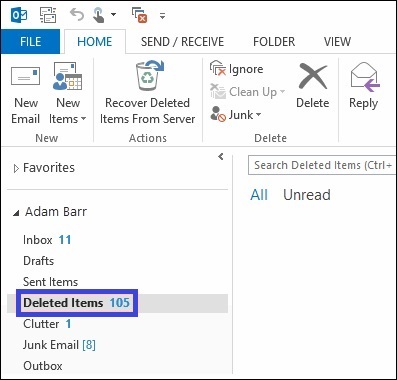
- Locate your accidentally deleted email. Right-click on it and click on move, further click on other folders.
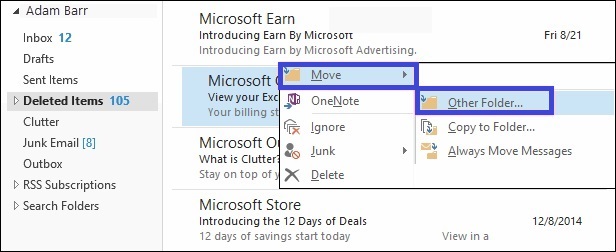
- If you want to move your items to Inbox, select Inbox.
- Do one of the following to recover your deleted contact, calendar, event, task, etc.
- To recover a deleted calendar item, right-click it, then click Move-Other Folder-Calendar, then click OK.
- To restore a deleted item in Outlook i.e. contacts, right-click it, then click Move-Other Folder-Contacts, then click OK.
- To recover a deleted task, right-click it, then click Move-Other Folder-Tasks and hit a click on OK.
Recover Mail items that are not in deleted items folder
If you have permanently deleted the items, you’ll have to retrieve other options to recover them back. You’ll have to recreate Outlook email file or deleted items in Outlook from the server of Outlook using the following procedure.
- Run MS Outlook.
- Go to the email folder list and click on Deleted Items.
- Now, making sure Home is selected click on Recover Deleted Items From Server.
- Further, select the items you want to recover, click Restore Selected Items, and then click OK.
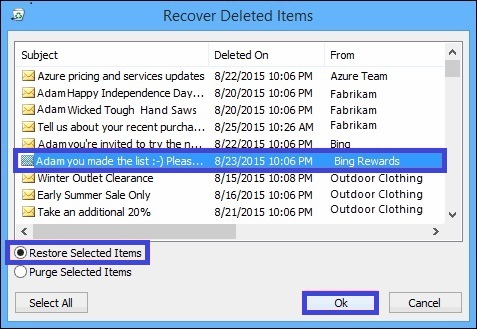
Using an Automated Method
There are many times when mailbox items delete accidentally. But, to restore deleted items in Outlook i.e. emails, contacts, calendars, events, to-do lists, etc. is possible using certain manual techniques.
However, these manual methods sometimes work and sometimes don’t work. In that scenario, it is advisable to use professional Outlook PST Repair Software. It is an easy and reliable solution and helps you to recover all your calendars, contacts, events, tasks, journals etc. in Outlook 2016, 2013, 2010 and 2007.
Conclusion
In this article, we discussed how to recover deleted tasks in Outlook 2016. We detail manual as well as professional techniques. Although the manual methods are free but following them is a tedious task. So, it is totally up to you whether you want to use manual or automated methods. Hope it helps.
About The Author:
Mithilesh Tata is an Email Migration and Data Recovery Expert. He has a keen interest in Technology & Entrepreneurship. Also, he loves cricket, music, and books.



