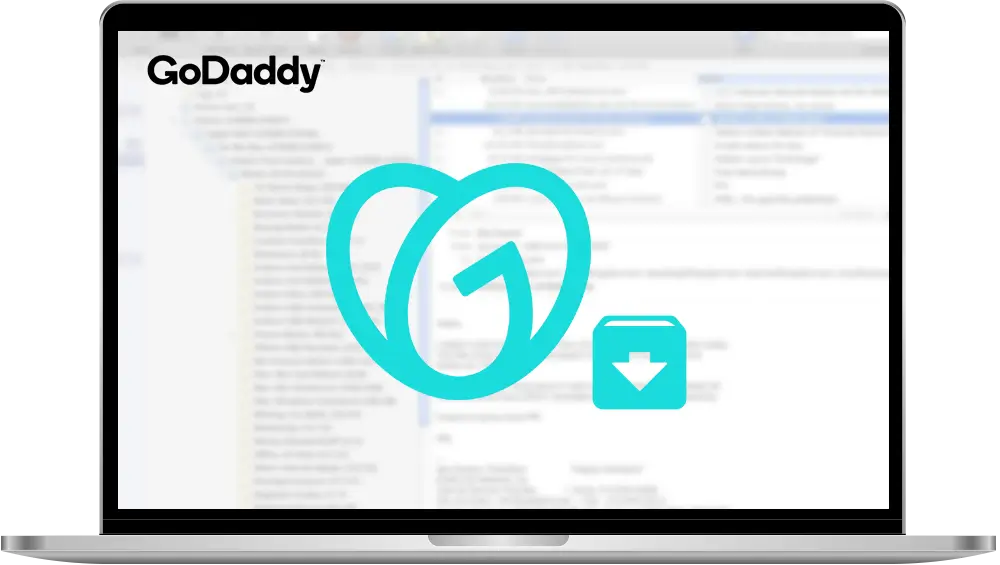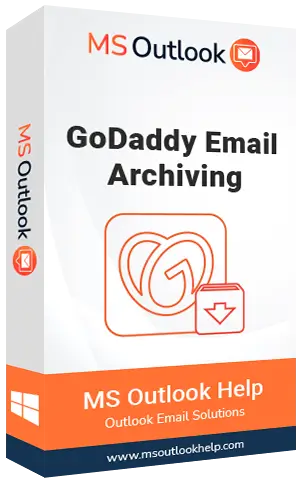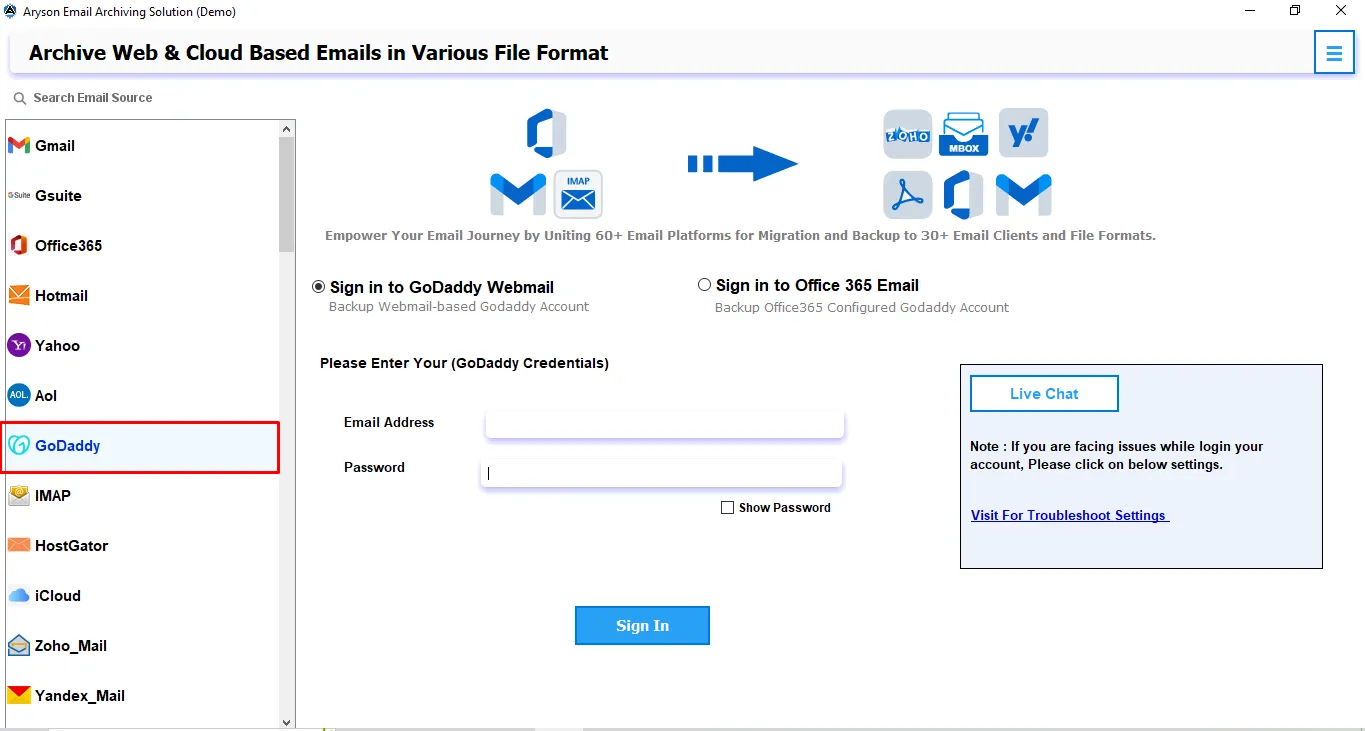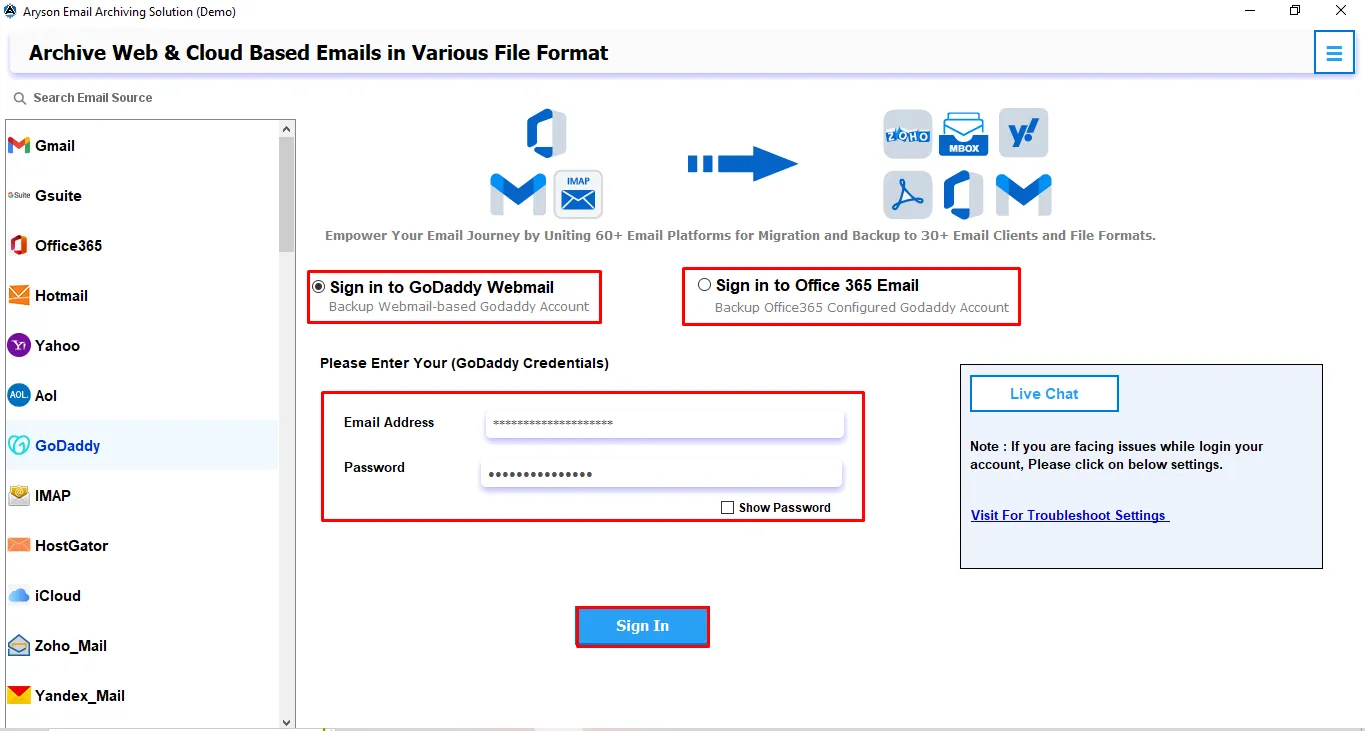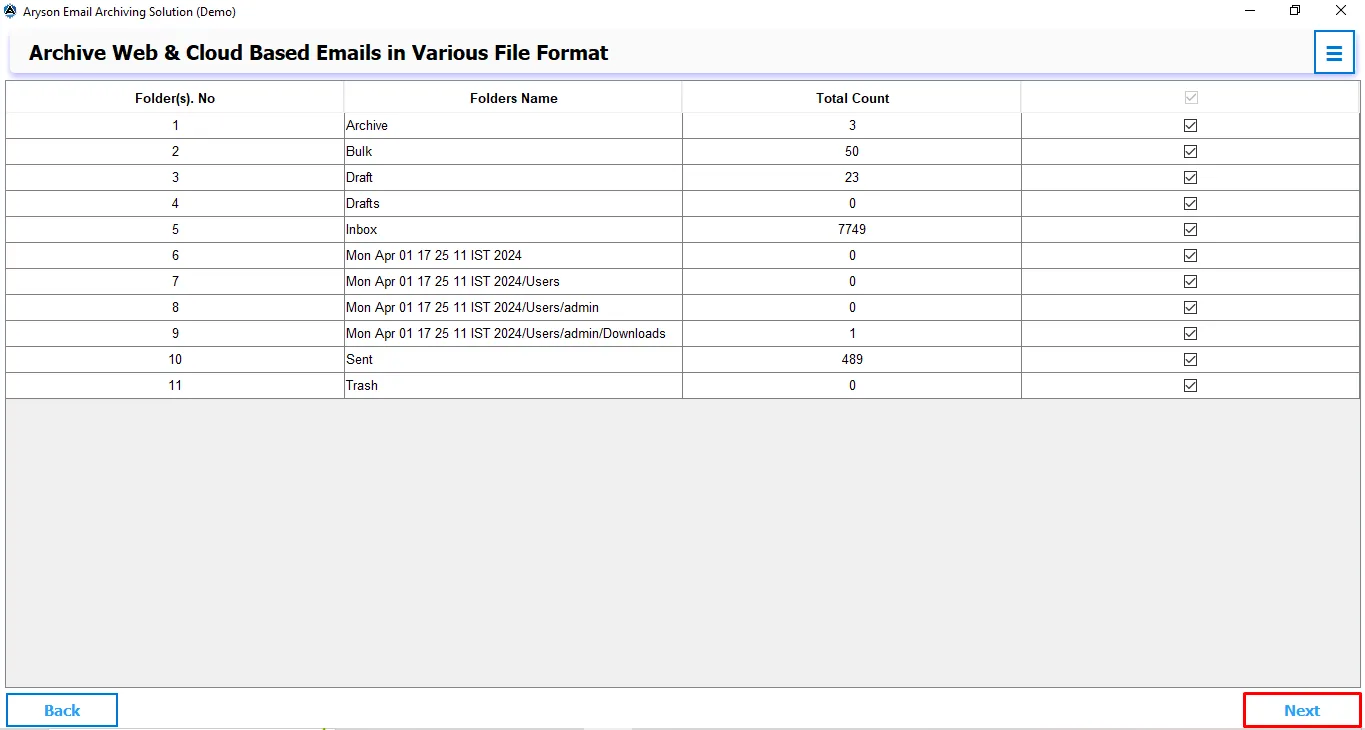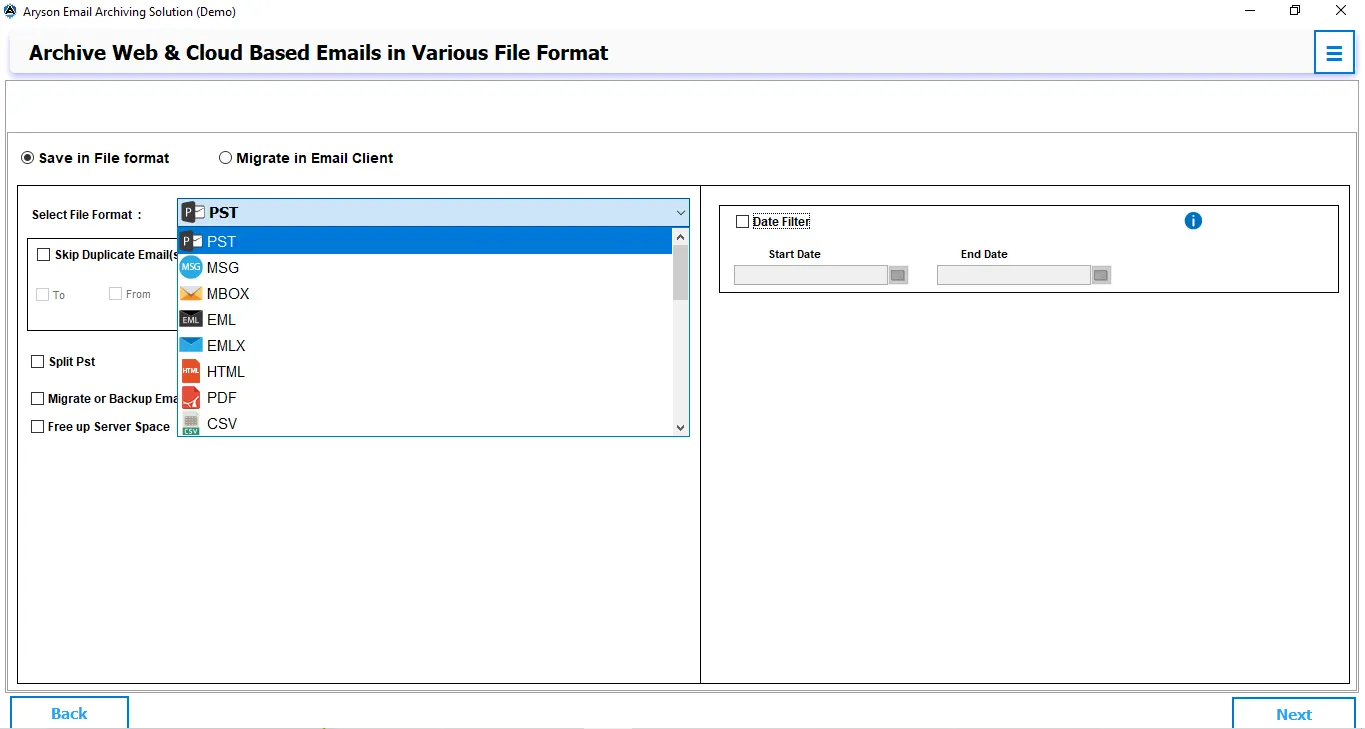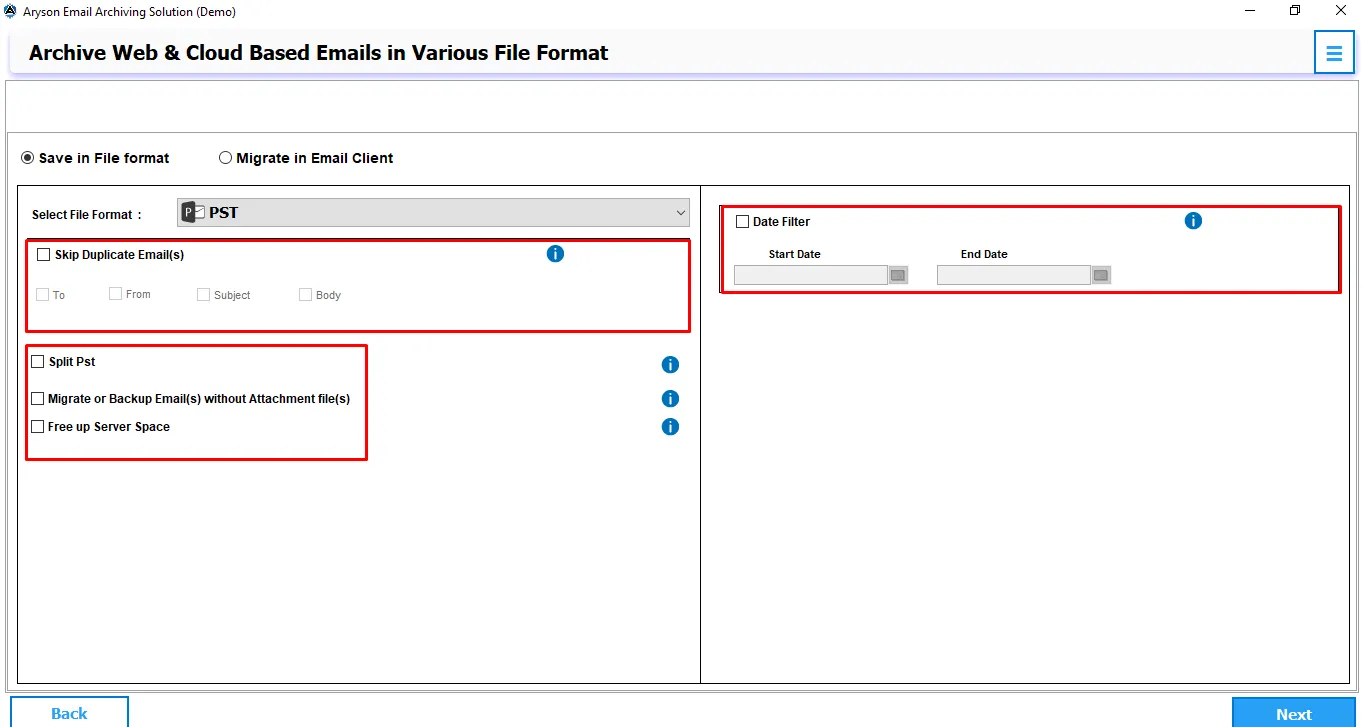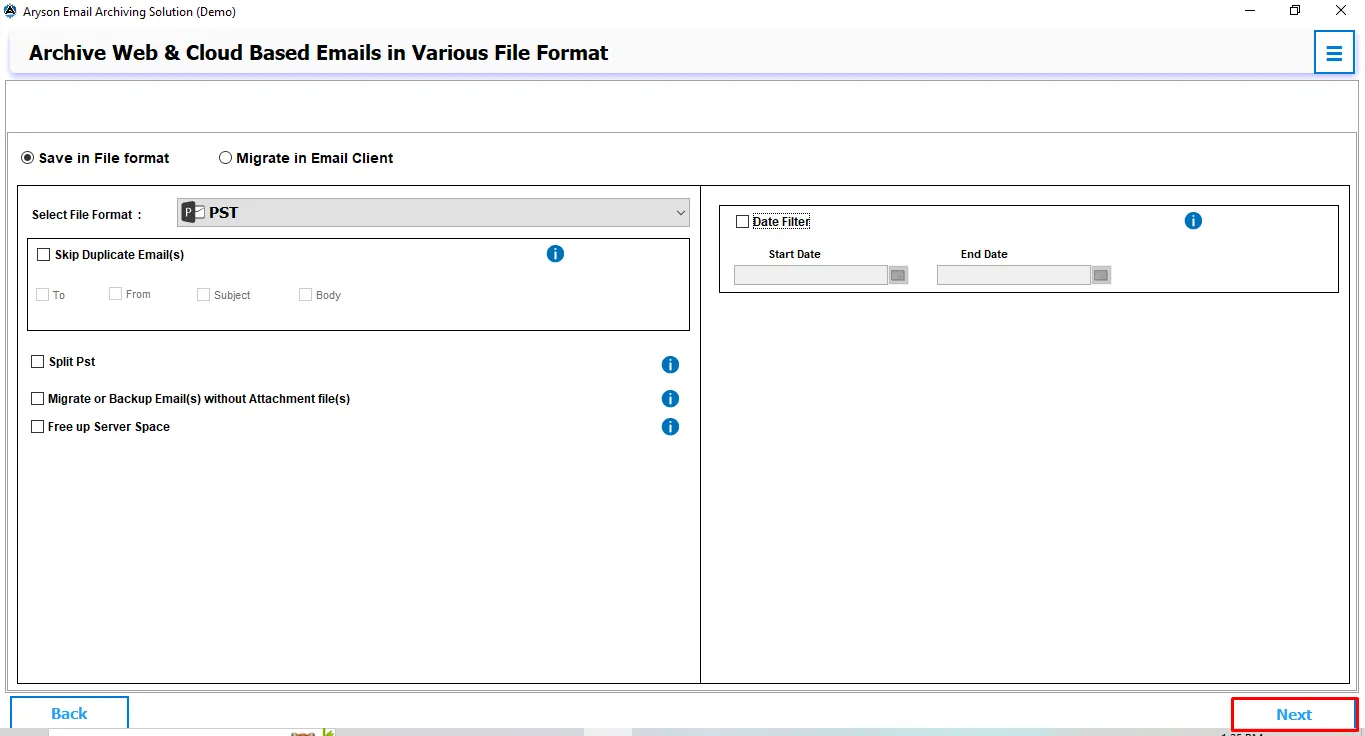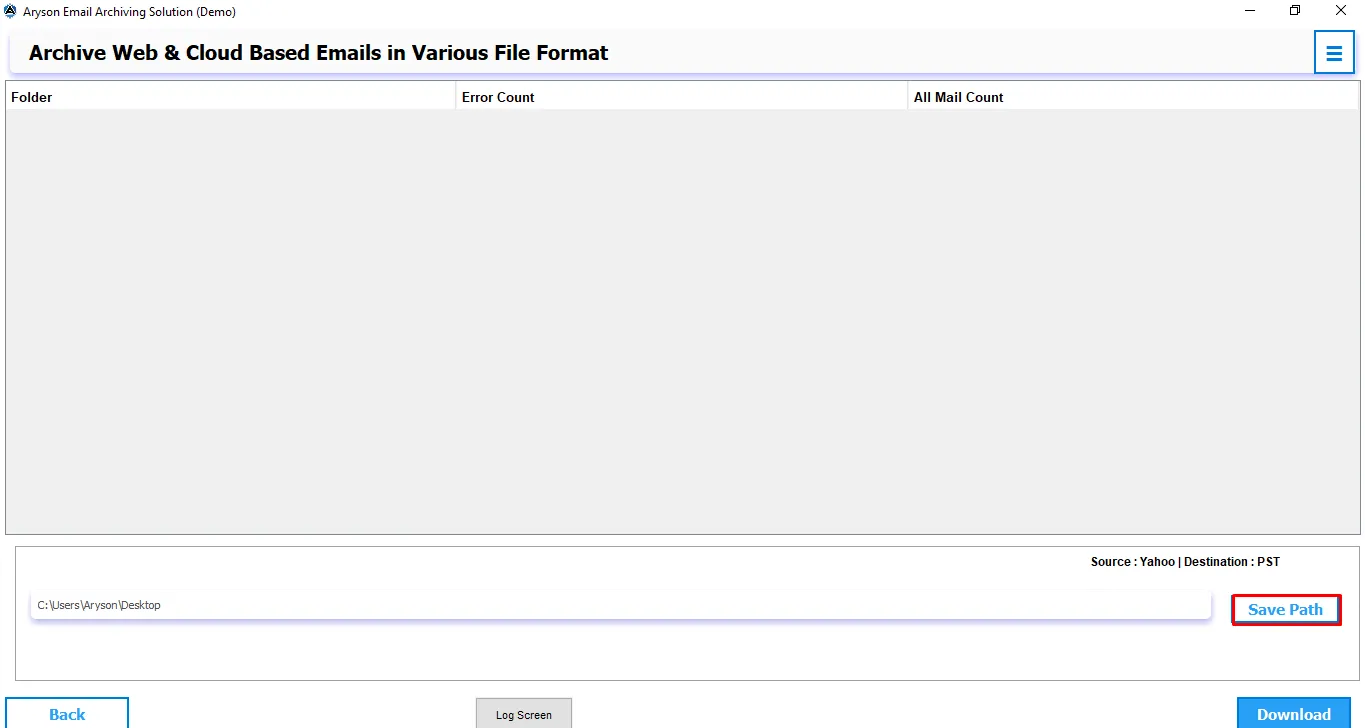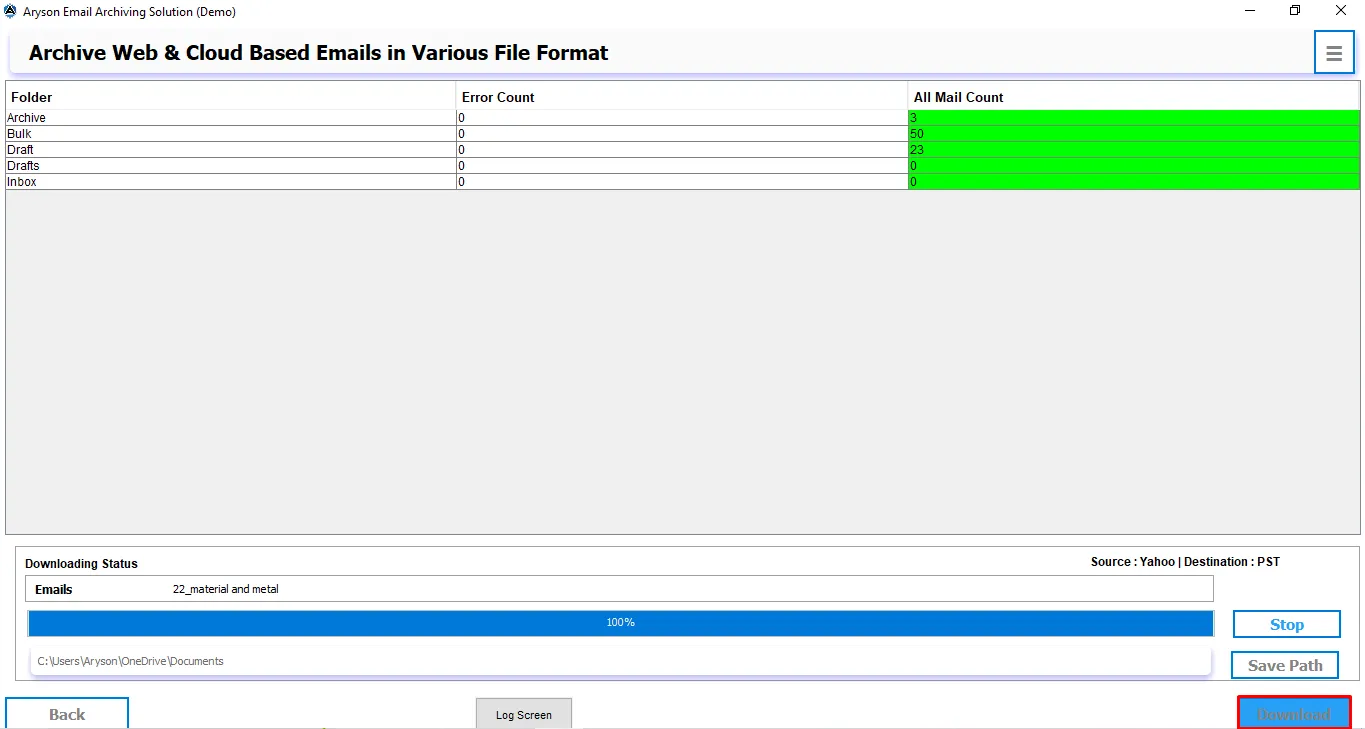GoDaddy Email ArchivingSolution to save or archive email with attachments from the GoDaddy account to Desktop
Some of the most crucial issues in business come down to email. That's why it's necessary to keep all your emails safe, secure, and accessible. GoDaddy Email Archiving gives you the best of both worlds: a cloud-based email archiving solution that is incredibly easy to use and provides an affordable, reliable option to keep the emails safe & grow with your business. With the GoDaddy Archiving solution, one can archive emails with attachments into multiple file formats.