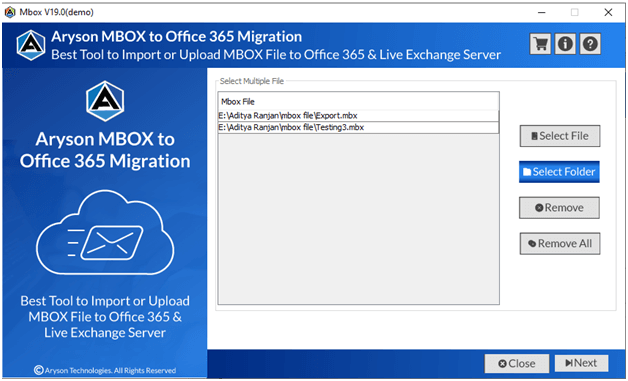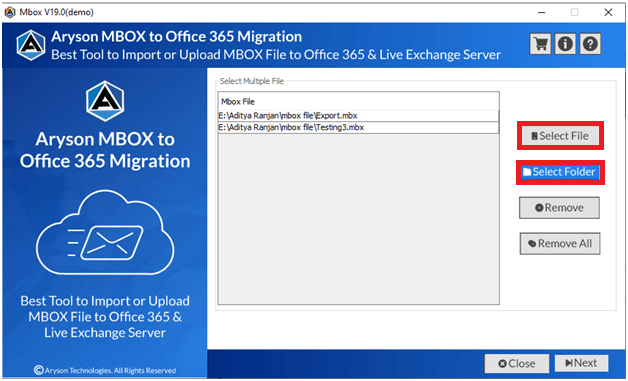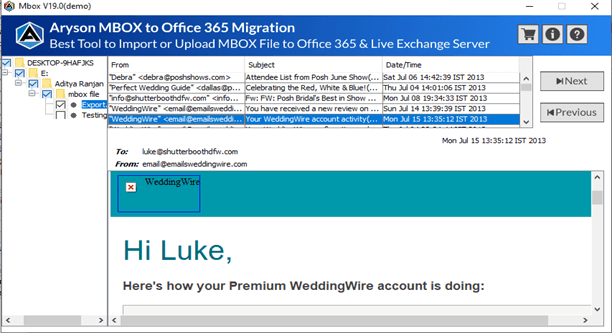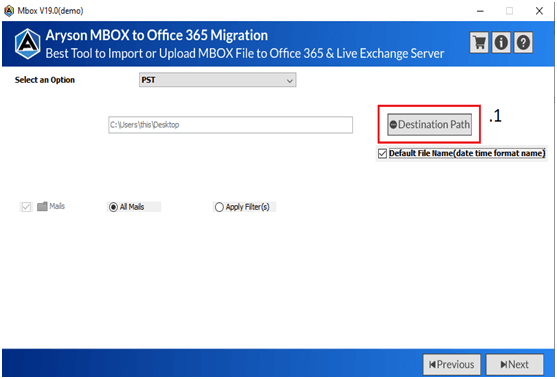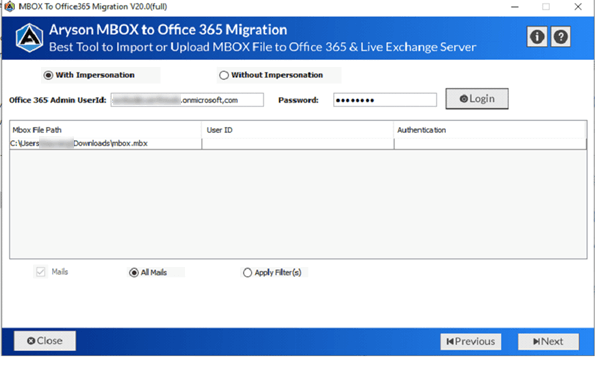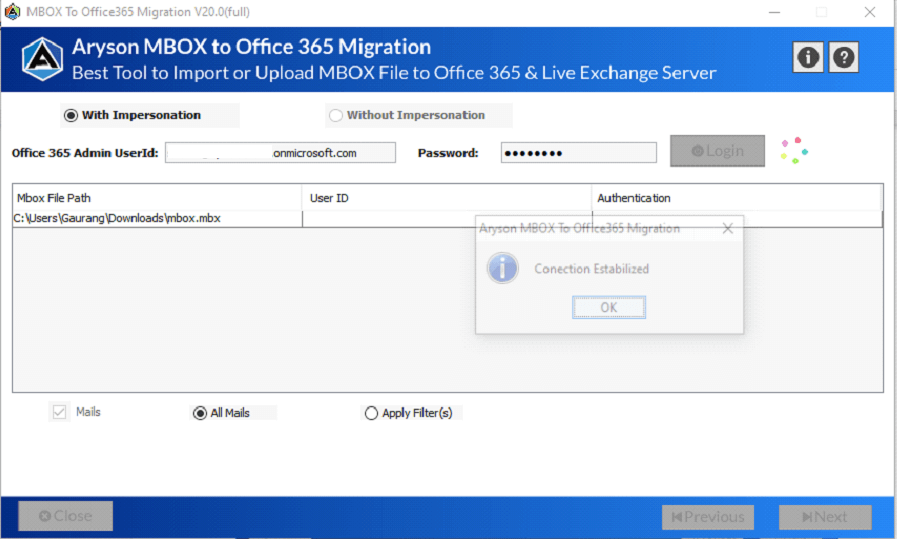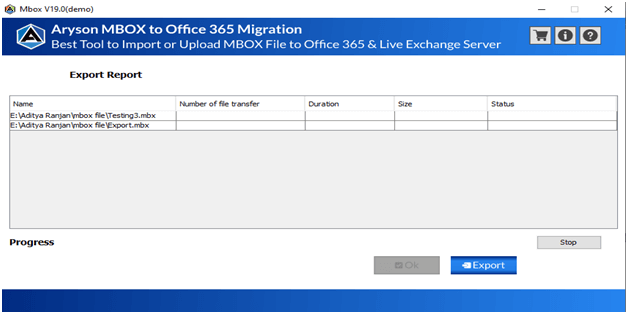MBOX to Office 365 Migration ToolTo Migrate Single or Multiple MBOX files to Microsoft Office 365 Accounts Quickly.
MBOX to Office 365 Migration Tool is an efficient and safe solution to import MBOX files of various email clients to the Office 365 account. It migrates complete MBOX file items – emails, contacts, calendars, etc. in the original mailbox hierarchy to the destination securely.