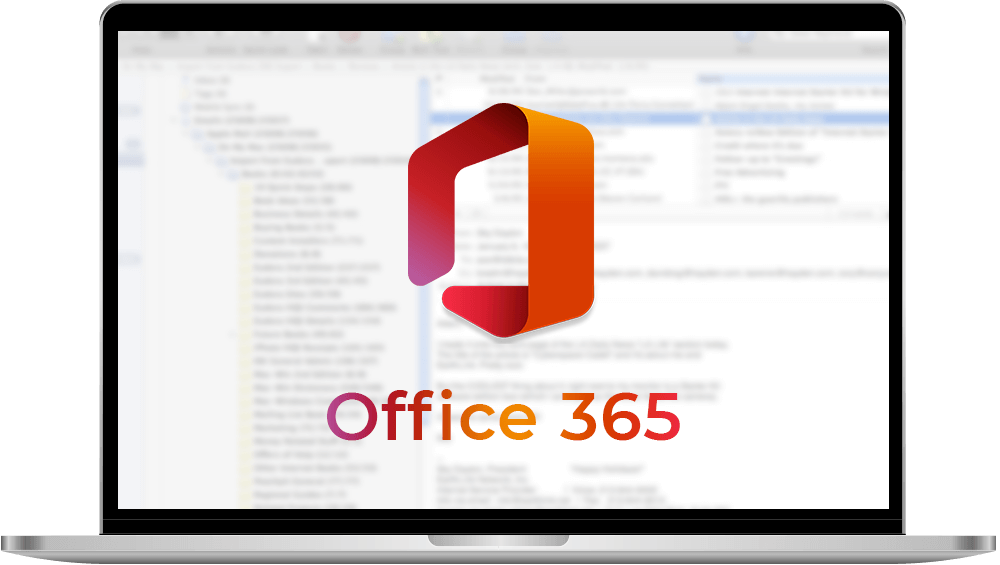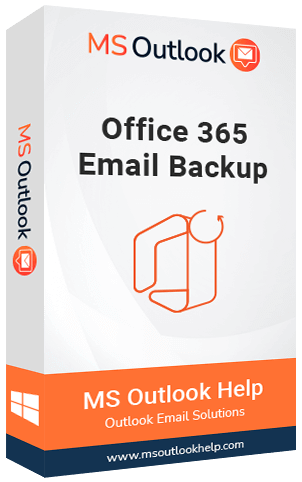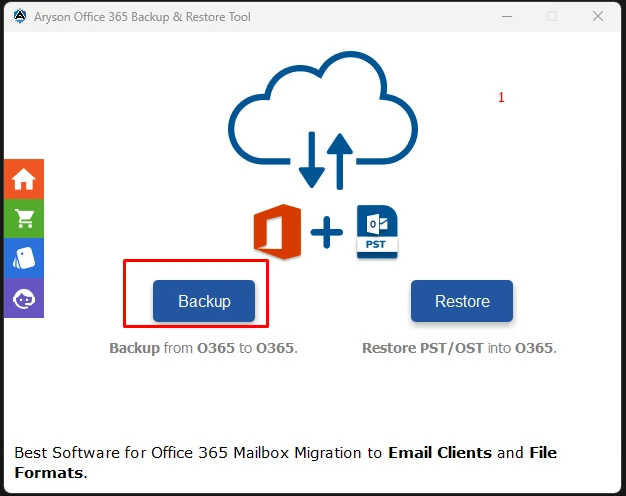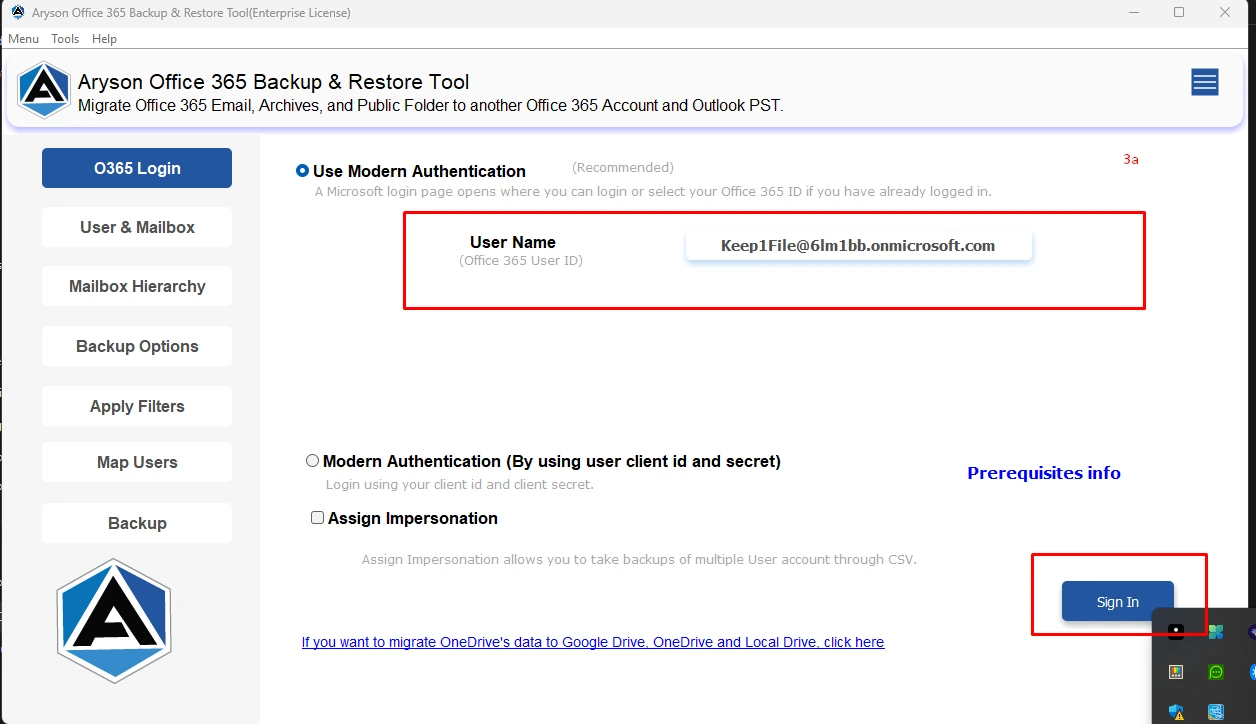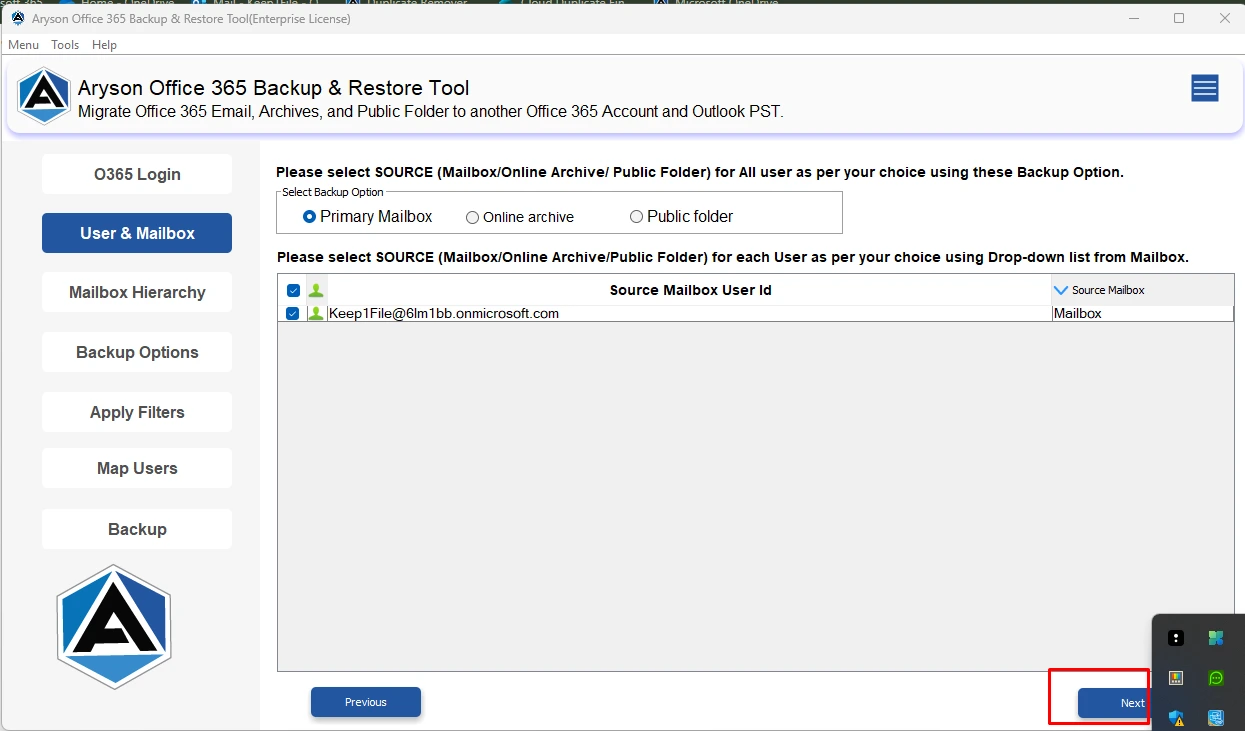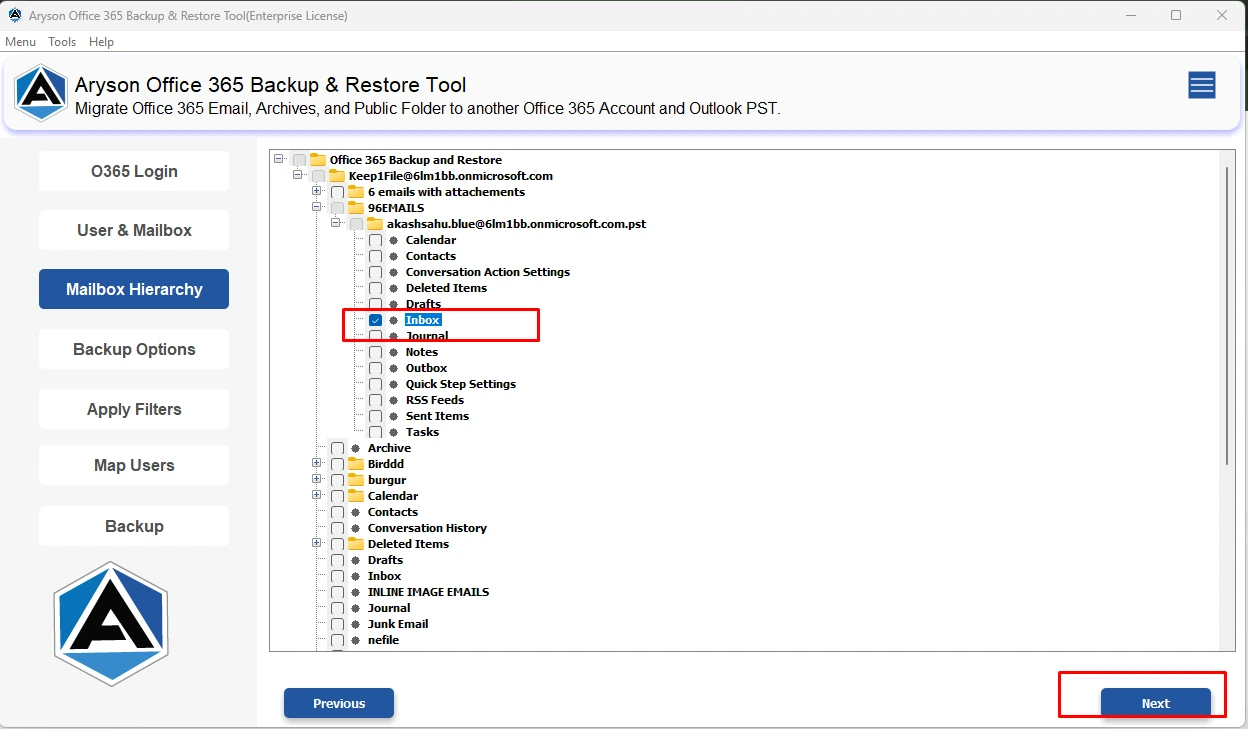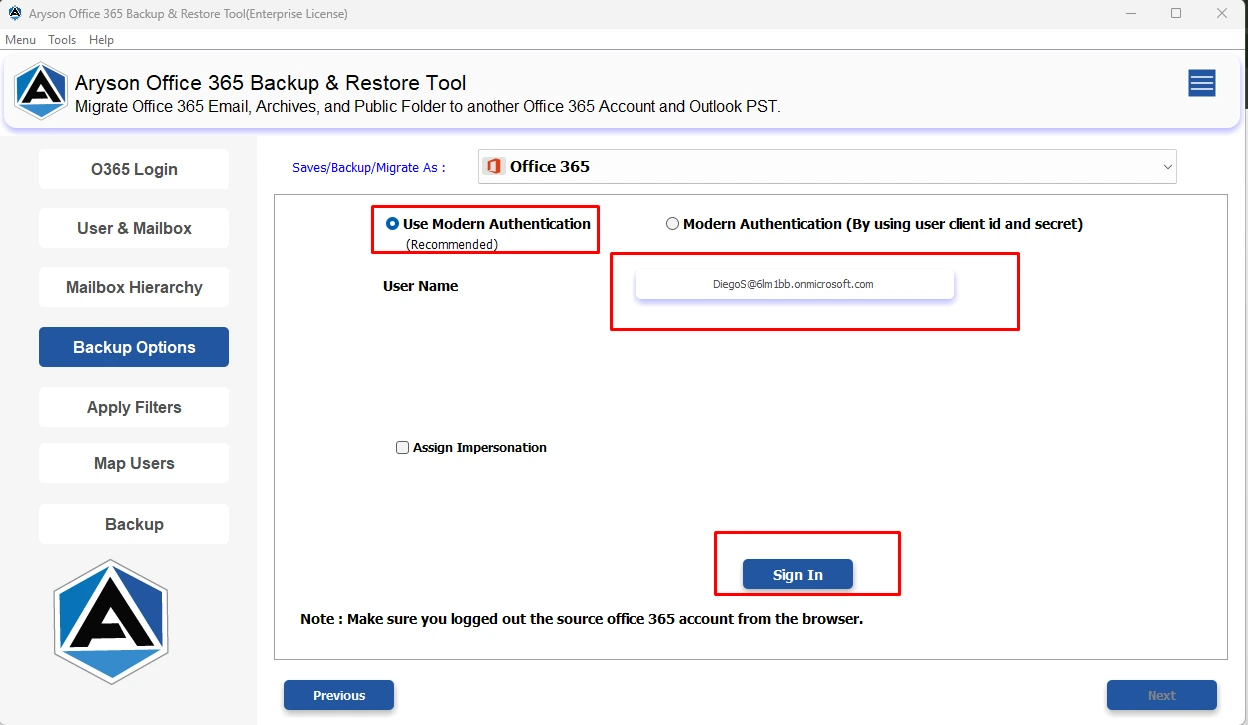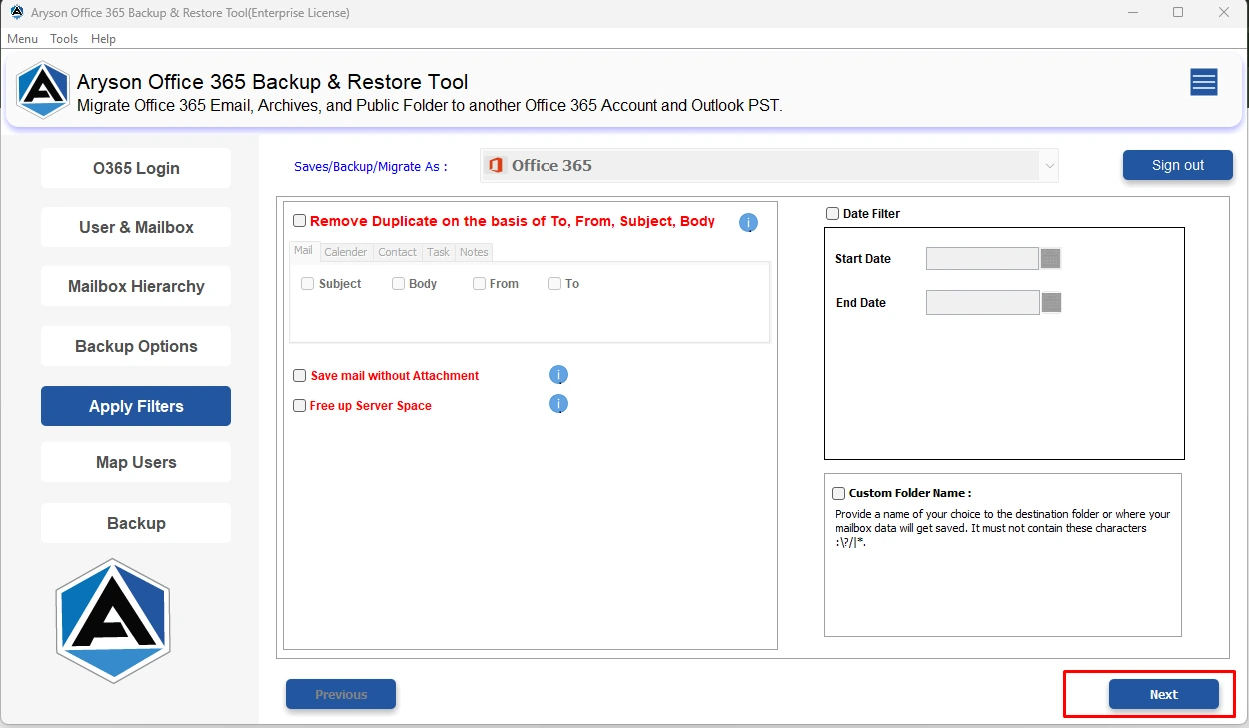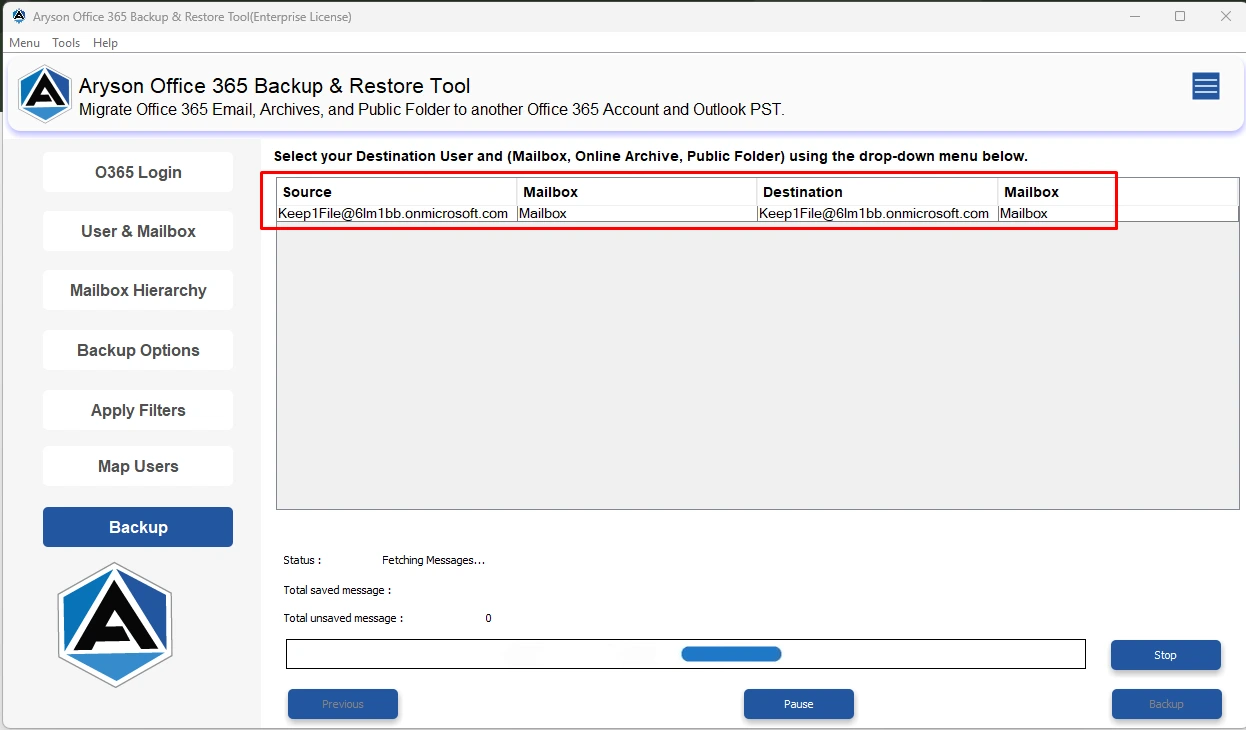Office 365 Backup Software Easy Solution to Backup Office 365 Mailbox Data to PST, PDF, MBOX, etc.
Office 365 Backup Software is an advanced tool designed to back up Office 365 data. The tool supports data export in multiple formats, including Outlook PST, EML, MBOX, and PDF, offering versatility in backup options. It features mailbox filtering, backup capabilities, and a preview function for more efficient and targeted data protection. Additionally, the software supports restoring backups directly to Office 365 accounts. The tool is designed to accommodate the needs of businesses of all sizes.