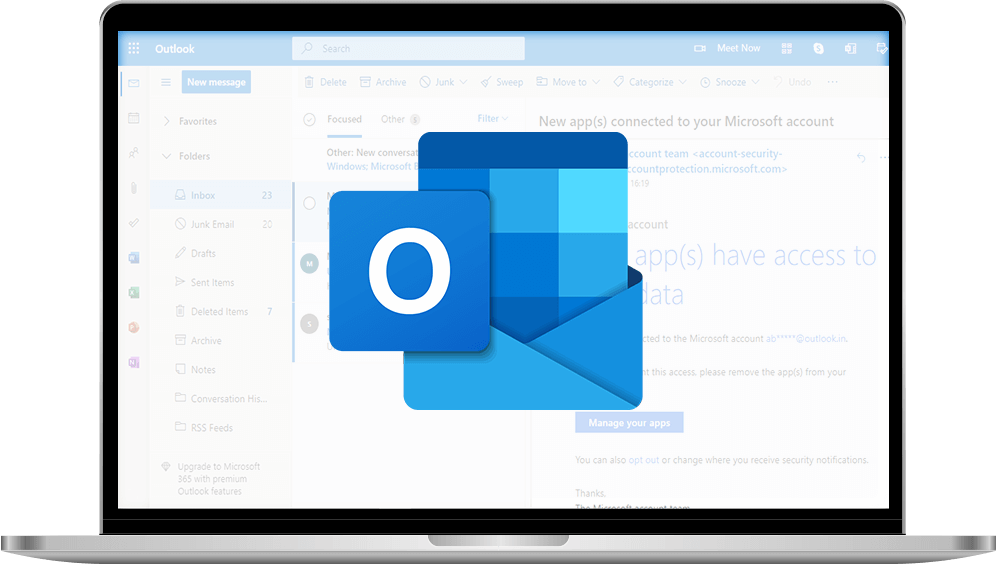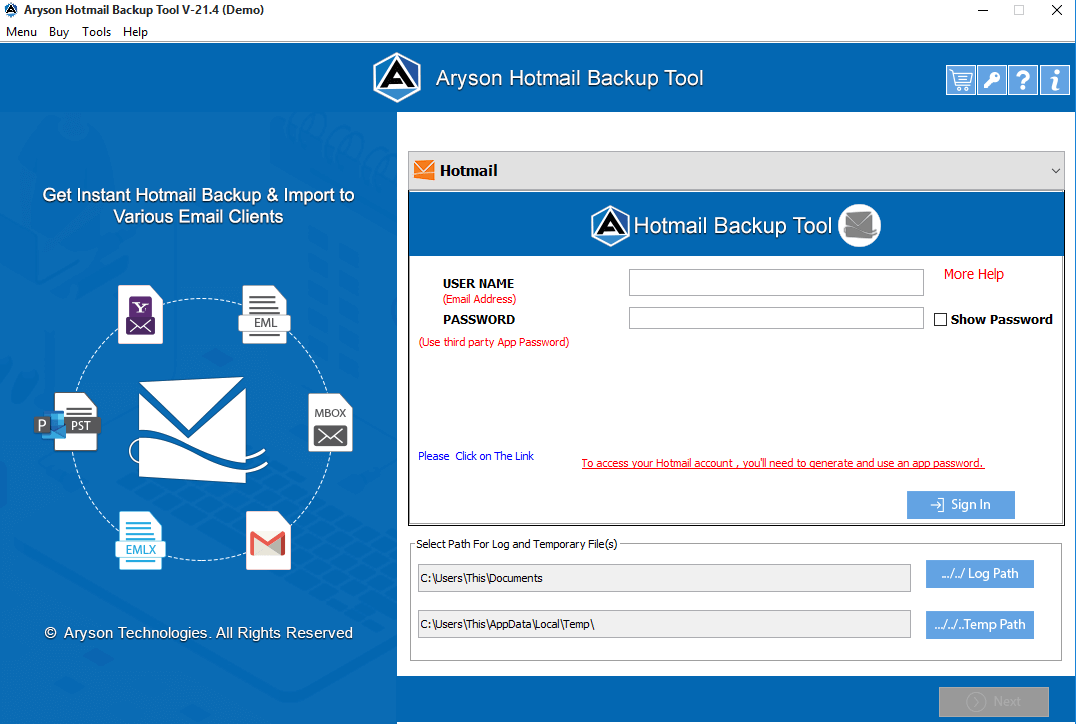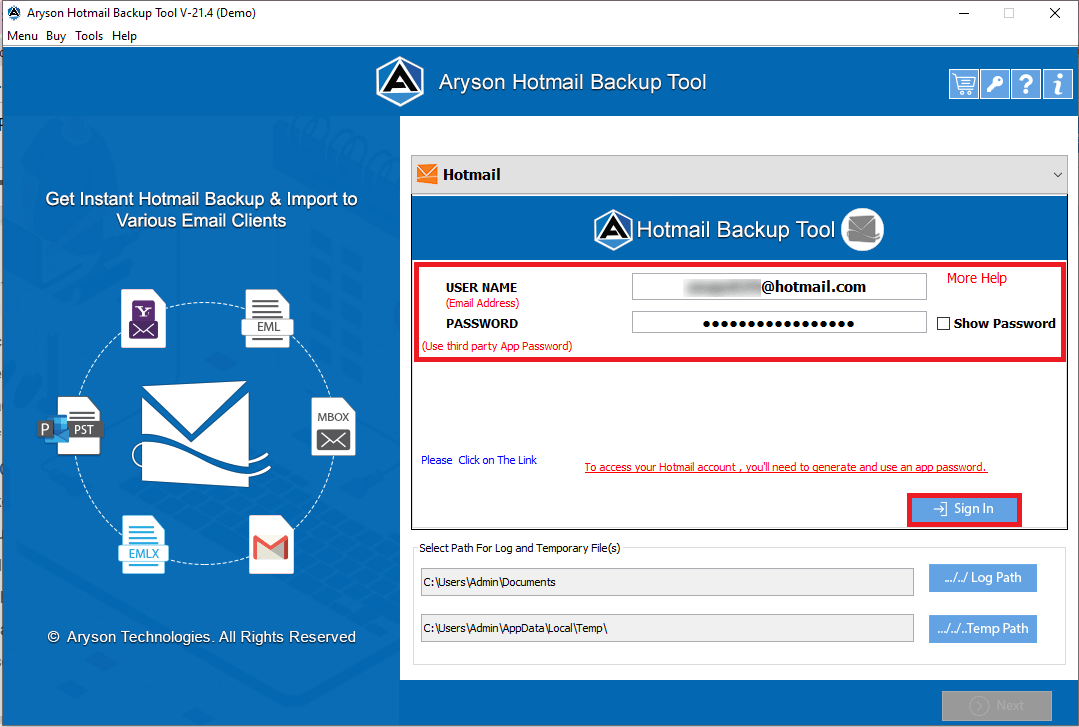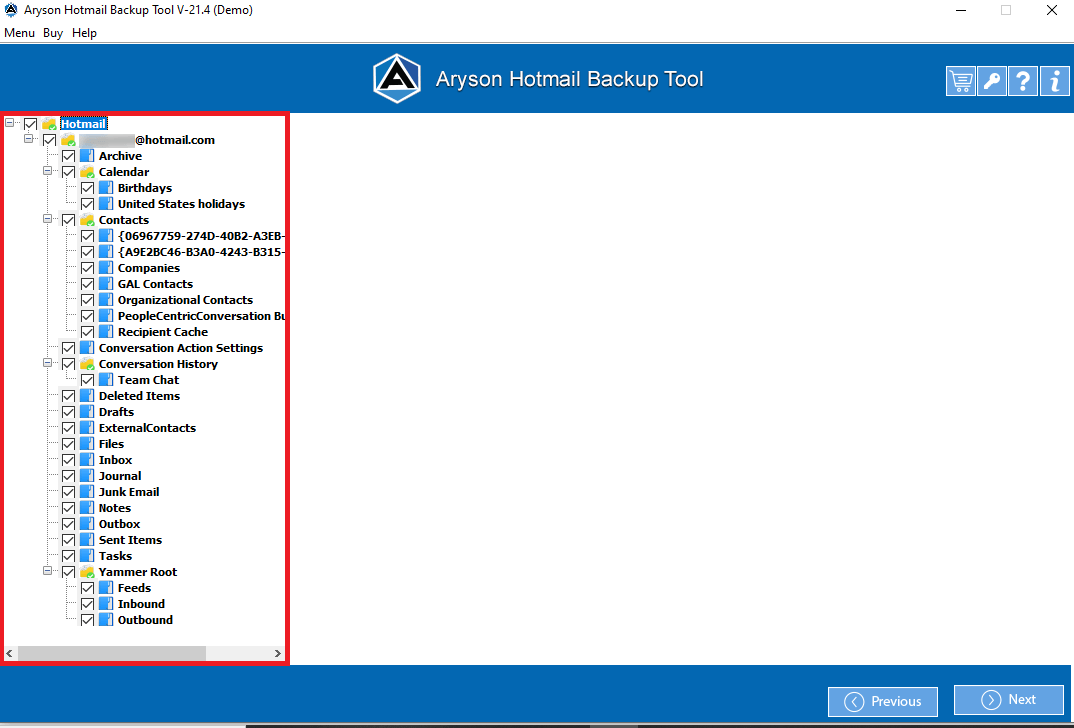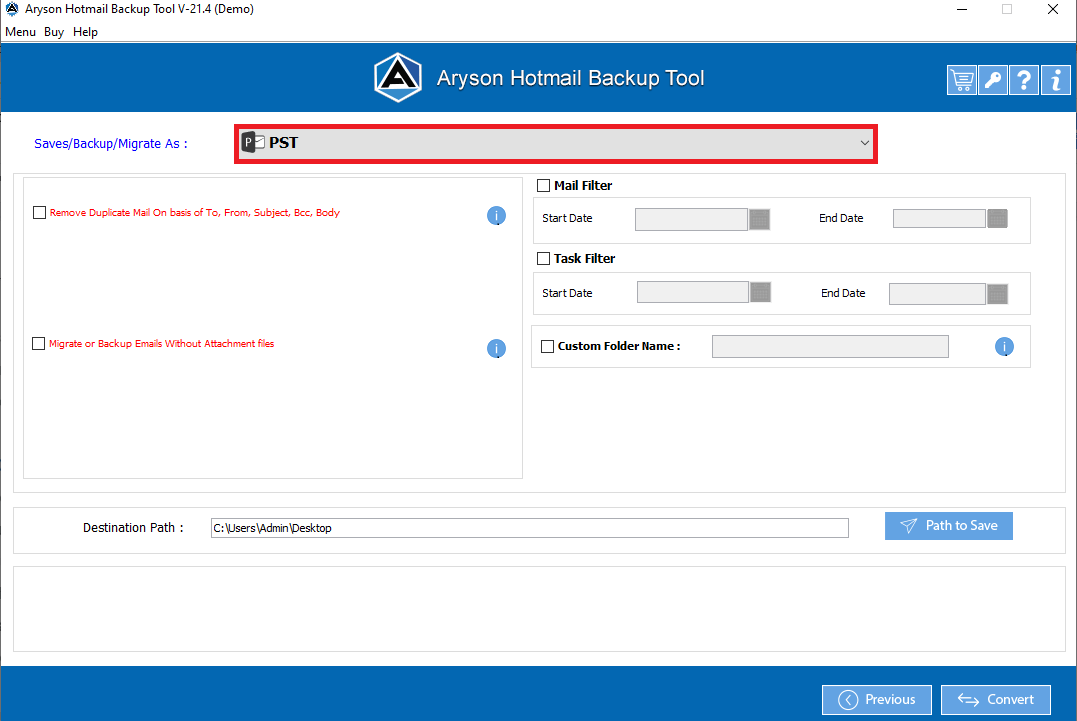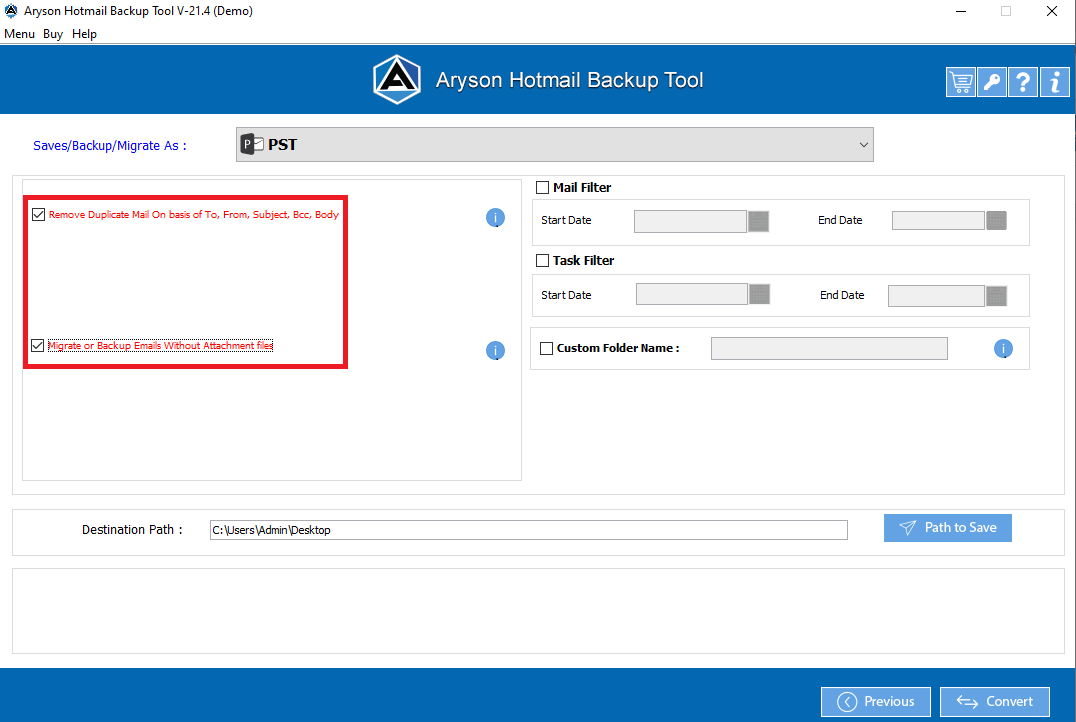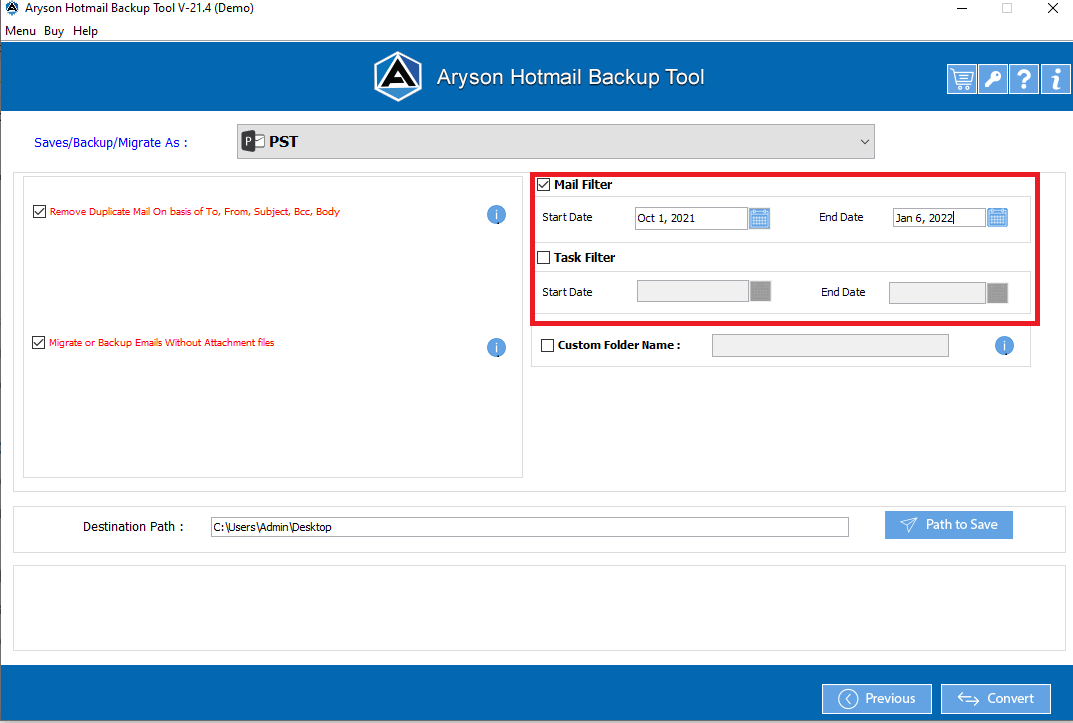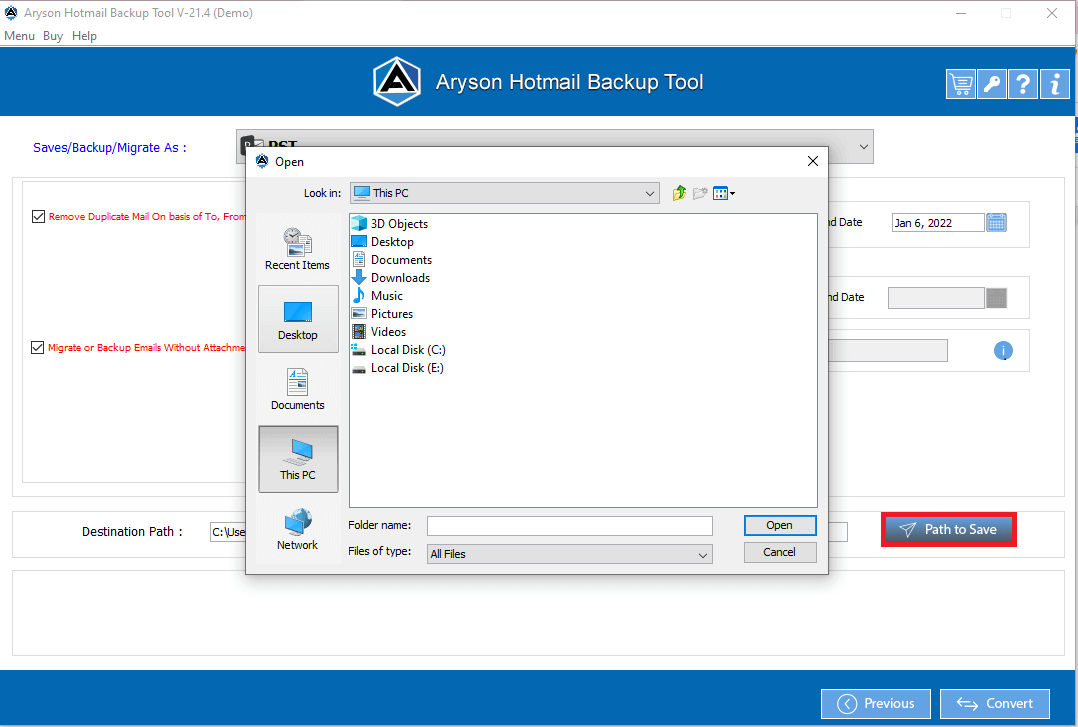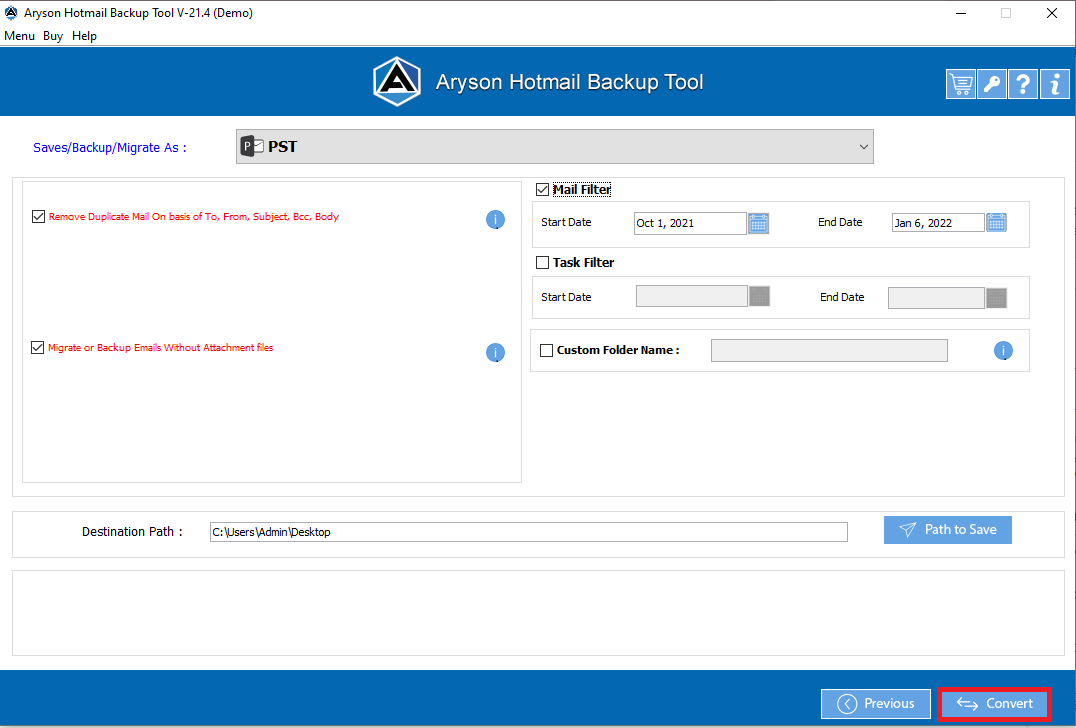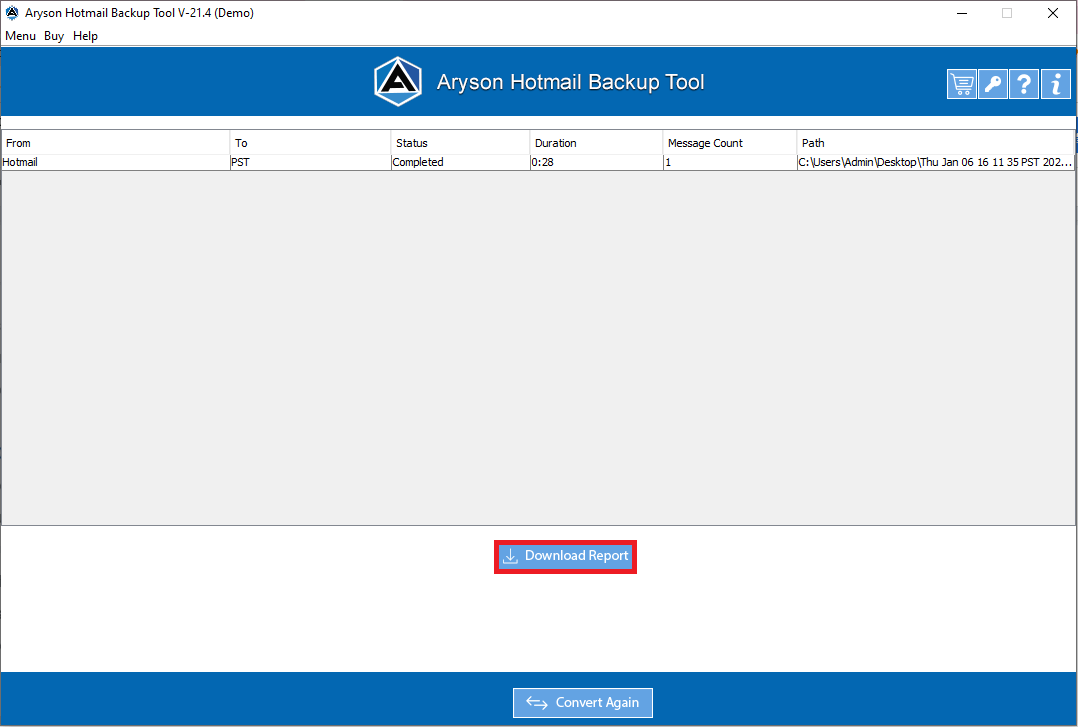Outlook.com Backup Tool Backup Emails from Outlook.com(Hotmail) to Multiple File Format & Email Clients
Outlook.com Backup Tool can backup Outlook.com emails, contacts, calendars, tasks & notes into different popular file formats such as PST, PDF, MBOX, EML, MSG, MBOX, etc. The tool provides an easy-to-use interface and is compatible with all the versions of Windows.