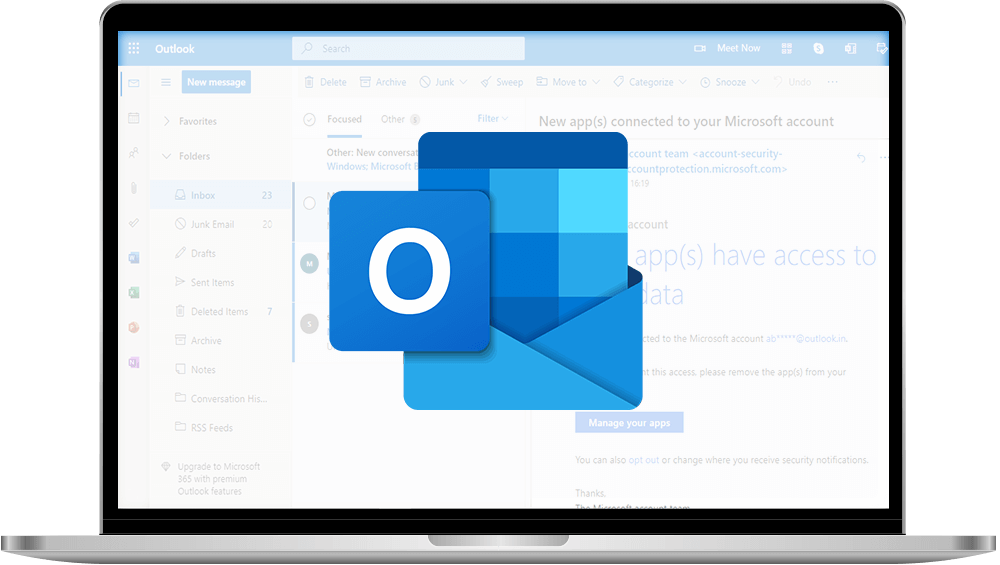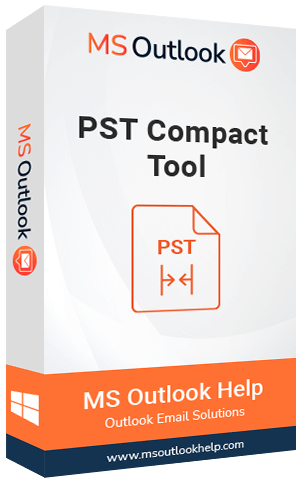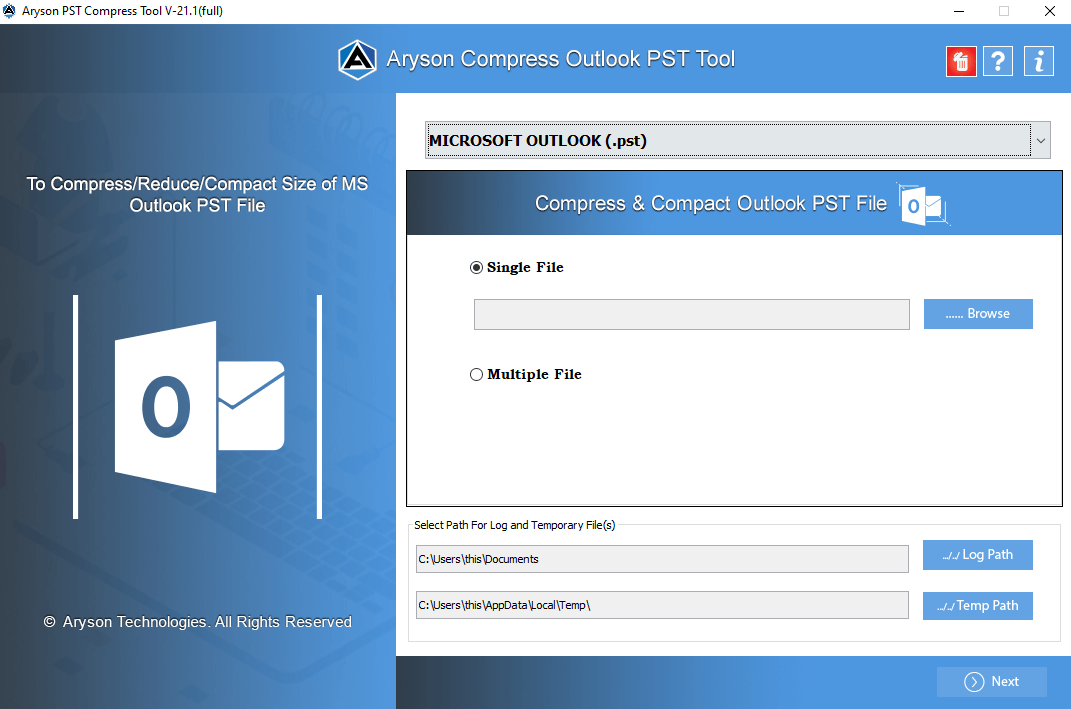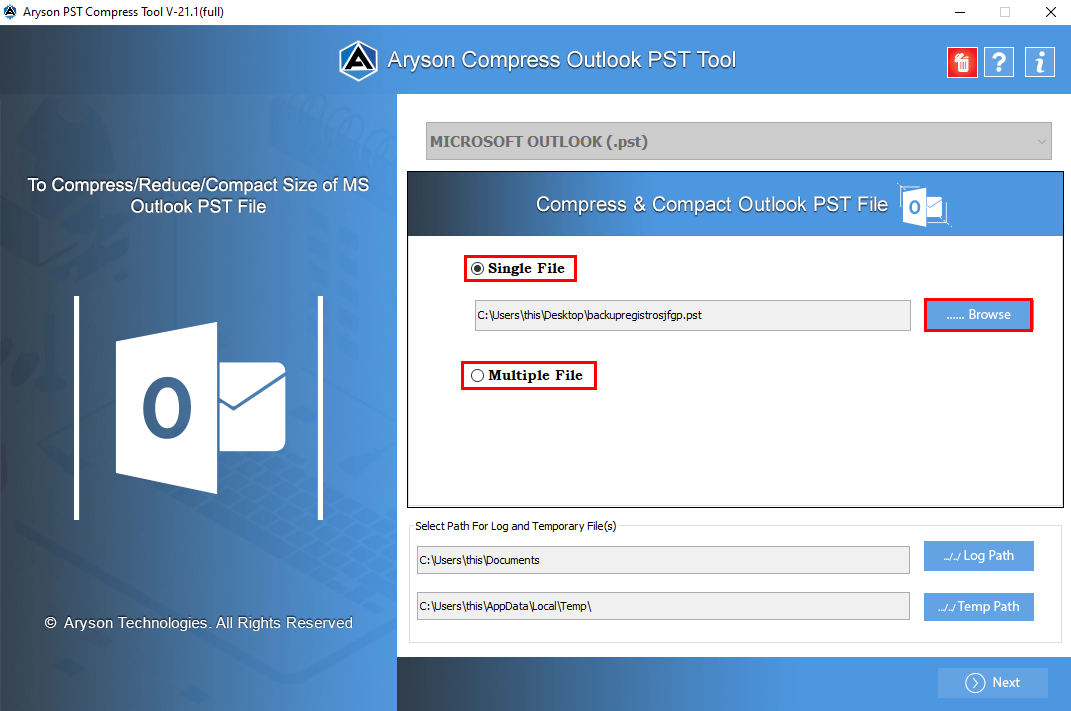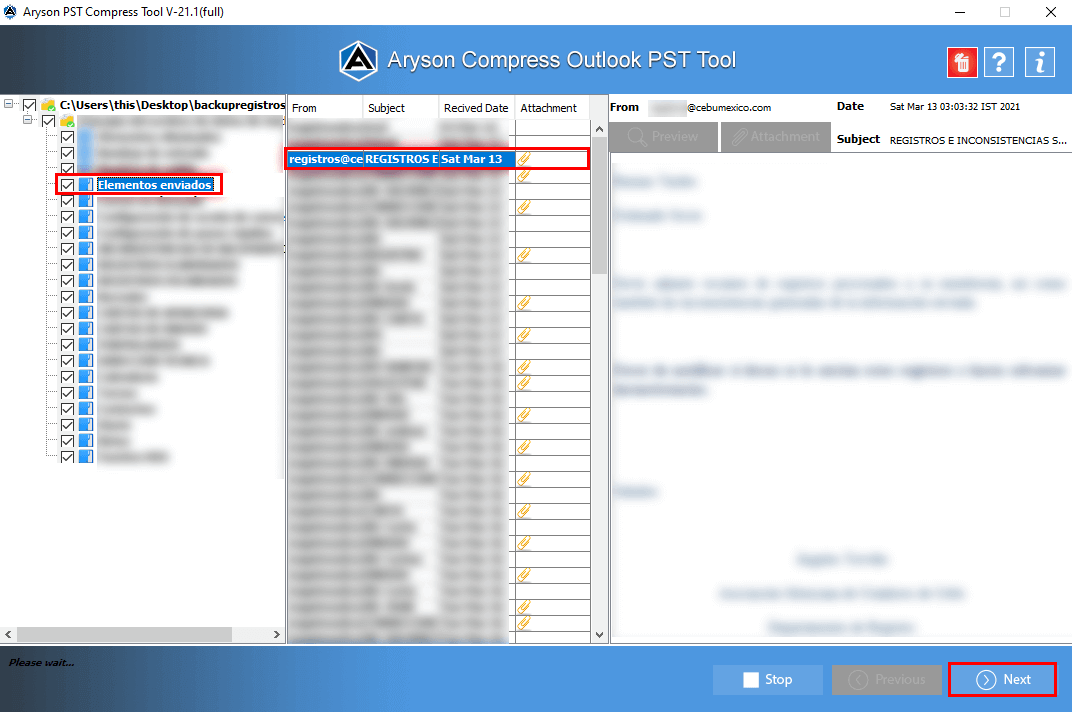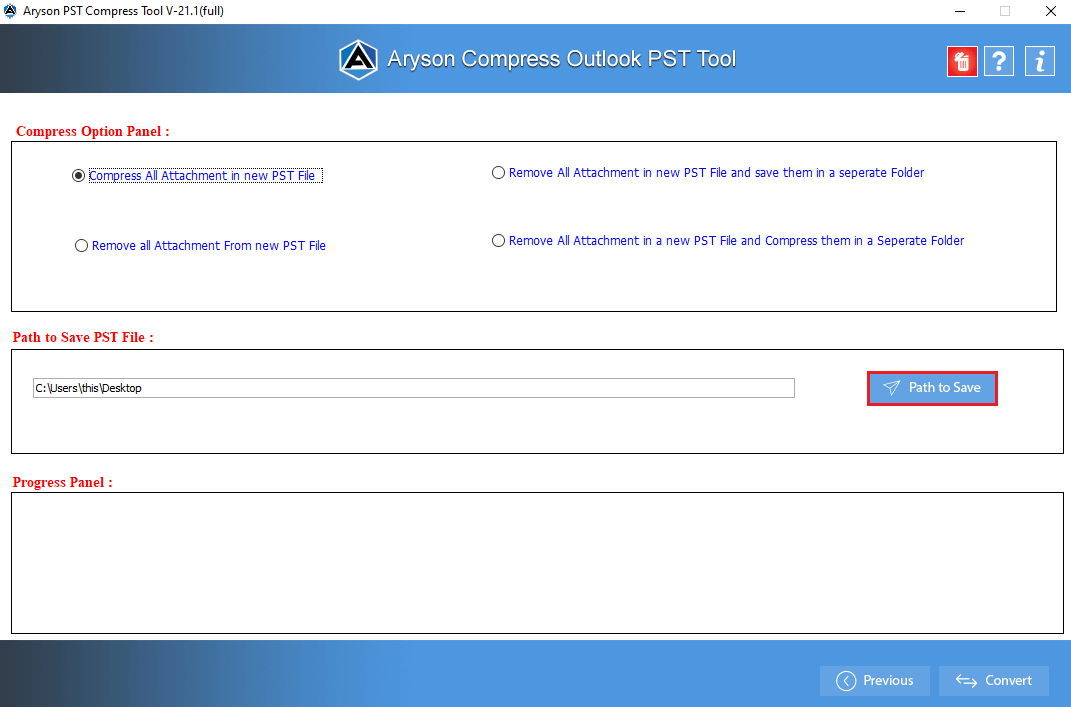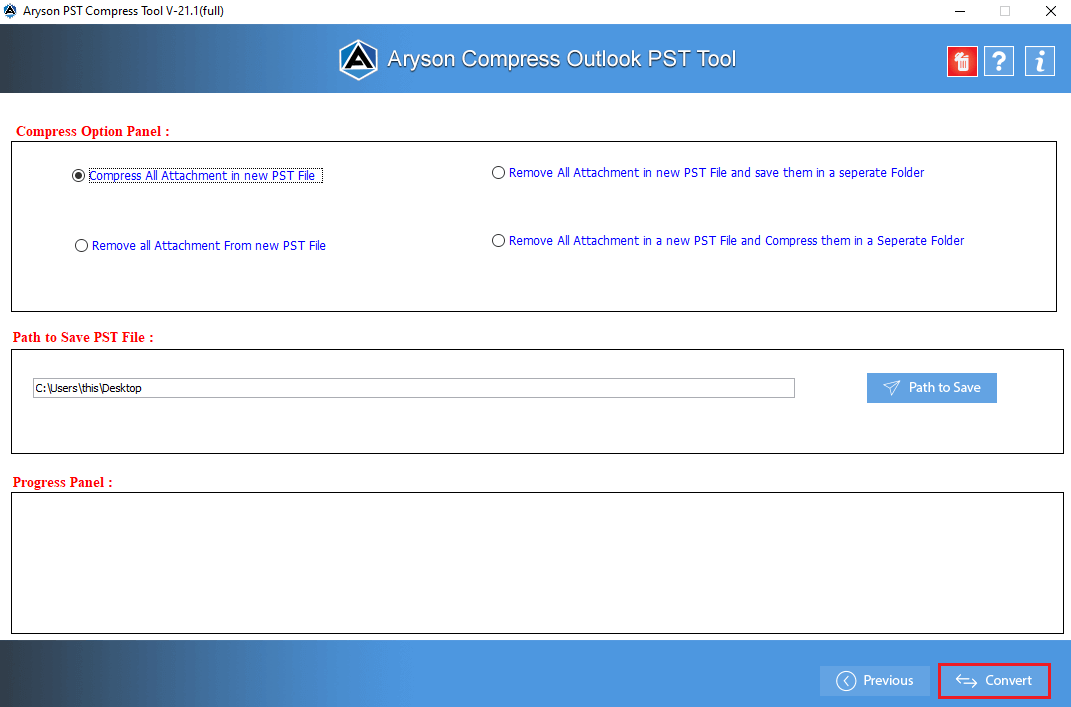PST Compact Tool A fast and effective software to compress large-size PST files.
The PST Compact Tool is a quick solution to reduce the size of large PST files. It effectively compresses the Outlook data file without damaging the content. The tool provides various features that make the PST compression more suitable for the user. Apart from that, the software is kept easy-to-use so that every new user can easily compress PST files into smaller documents. Moreover, the software has a full-featured demo version to evaluate the performance and features of complete software.